Adding event sources automatically
GFI EventsManager enables you to automatically synchronize domains with event sources groups. When synchronization is configured, every new domain member is automatically added to GFI EventsManager's event source list.
To enable auto synchronization:
1. Click Configuration tab > Event Sources and from Group Type, select Event Sources Groups.
2. Right-click All event sources and select Edit synchronization options.
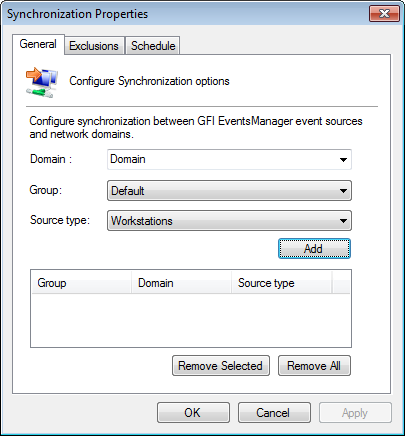
Synchronization properties - General tab
3. Select General tab and configure the options described below:
| Option | Description |
|---|---|
| Domain |
Select the domain name from the list or key in a valid domain name. |
| Group | Select the GFI EventsManager group name where to add the discovered event sources. |
| Source type |
Select the type of event sources that GFI EventsManager scans for, in the specified domain. |
4. To include the synchronization click Add.
5. Repeat steps 3 to 4 for each domain you want to synchronize.
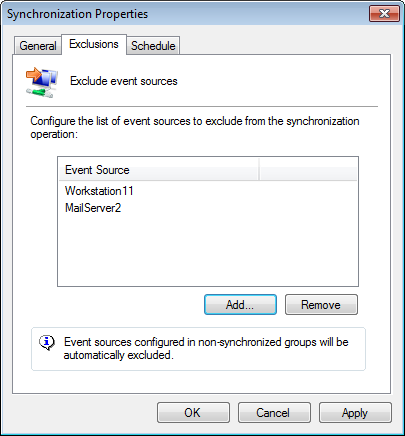
Excluding computers from automatic synchronization
6. (Optional) Select Exclusions tab to configure the list of computers that will be excluded from synchronization. Click Add and key in a computer name to exclude.
Note
Event sources that are already part of an event source group will be automatically excluded from synchronization.
7. Select Schedule tab to configure when the synchronization should be performed.
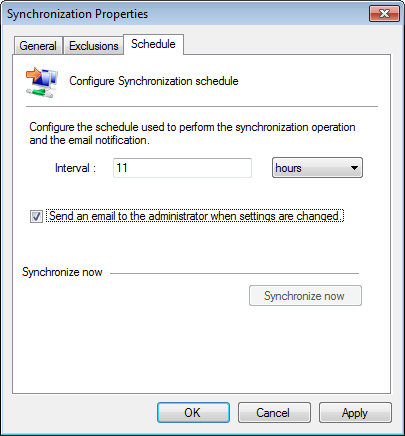
Synchronization properties -Schedule tab
8. Key in a valid interval in hours or days.
9. (Optional) Select Send an email to the… to send an email notification when event sources are changed after synchronization.
10. (Optional) Click Synchronize now to synchronize event sources immediately.
11. Click Apply and OK.
Note
Adding event sources manually to a synchronized group is not allowed in GFI EventsManager.