Enabling permissions via GPO
To enable permissions on all domain clients:
- Click Start > Administrative Tools > Group Policy Management.
- Expand Group Policy Management > Forest > Domains > <Domain name> > Group Policy Objects.
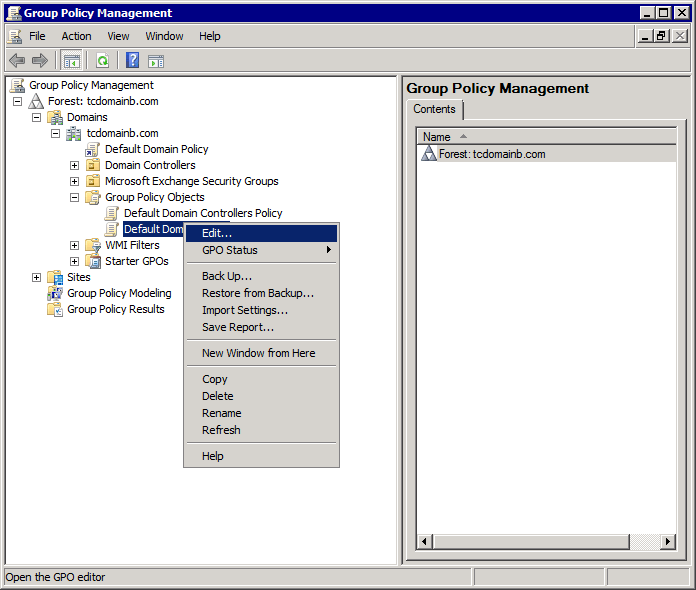
Group Policy Management in Microsoft® Windows® Server 2008 R2
- Right-click Default Domain Policy and select Edit.
- Expand Computer Configuration > Policies > Windows Settings > Security Settings > Windows Firewall with Advanced Security, right-click Inbound Rules and select New Rule…
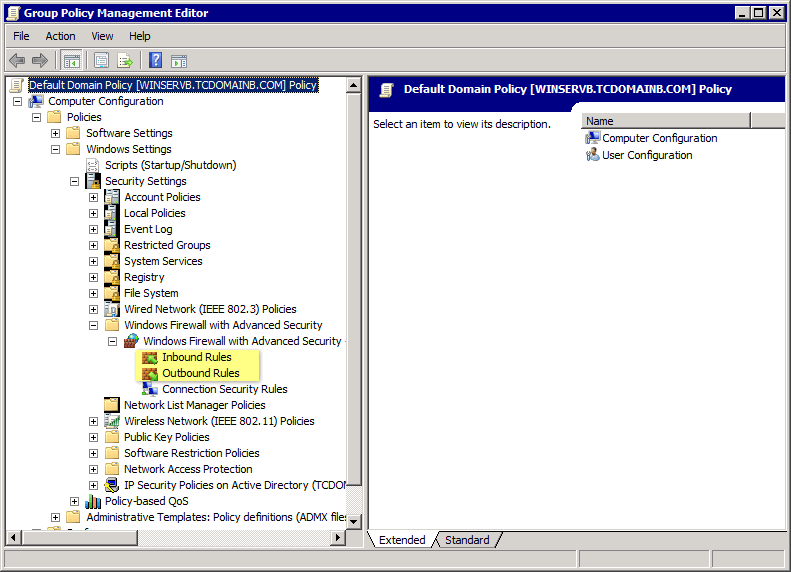
Group Policy Management Editor
- In the New Inbound Rule Wizard, select Predefined and select File and Printer Sharing.
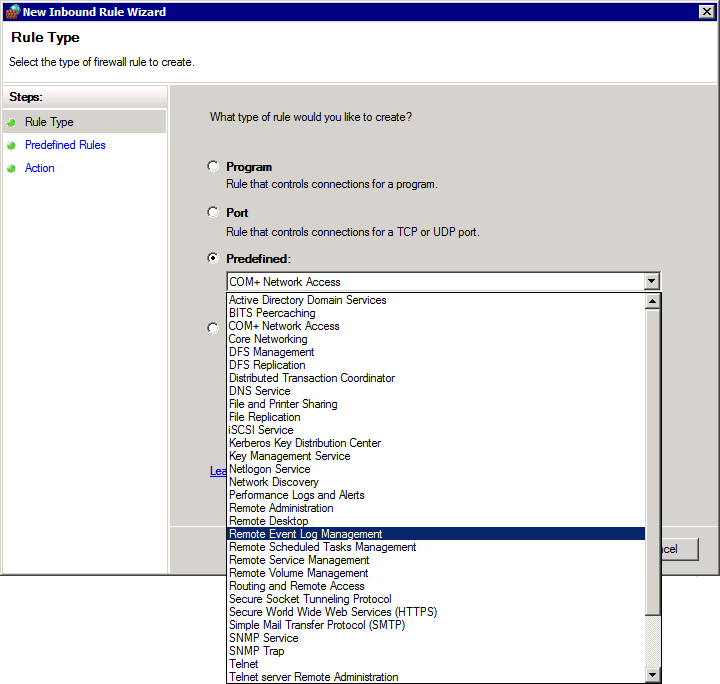
Predefined rules
- Click Next.
- Select all rules and click Next.
- Select Allow the connection and click Finish.
- Repeat steps 5 to 8 for each of the following rules:
- Remote Event Log ManagementRequired to allow GFI EventsManager to access and collect events from remote machines. For more information, refer to http://technet.microsoft.com/en-us/library/cc766438.aspx
- Network discoveryEnable this firewall permission to allow GFI EventsManager to gather information about connected machines on the network that can be scanned. For more information, refer to http://technet.microsoft.com/en-us/library/cc181373.aspx.
- From Group Policy Management Editor, expand Computer Configuration > Policies > Windows Settings > Security Settings > Windows Firewall with Advanced Security, right click Outbound Rules and select New Rule…
- Repeat Steps 5 to 9 while at step 9 enable only Network Discovery.
- Close Group Policy Management Editor.
- From Group Policy Management, expand Group Policy Management > Forest > Domains > <Domain name> > Default Domain Controllers Policy.
- Repeat steps 4 to 13.
- Click File > Save to save the management console. The group policy comes into effect the next time each machine is restarted.