Enabling permissions manually on Microsoft® Windows® servers
To manually enable firewall rules on Microsoft®Windows® servers:
- Click Start > Control Panel > Security and click Allow a program through Windows Firewall under Windows Firewall category.
- In the list of programs, enable the following:
- File and Printer Sharing
- Network Discovery
- Remote Event Log ManagementRequired to allow GFI EventsManager to access and collect events from remote machines. For more information, refer to http://technet.microsoft.com/en-us/library/cc766438.aspx.
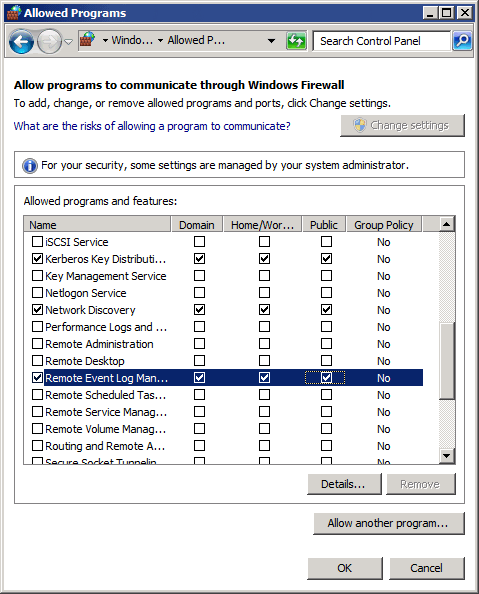
Firewall rules on Microsoft® Windows® Server
- Click OK.
NOTE
In Windows® Server 2008 R2 or later, ensure to select Domain, Private and Public for each rule mentioned above.