Disabling User Account Control (UAC)
When GFI EventsManager is configured to collect events using a local account target machines must have User Account Control (UAC) disabled. To disable UAC on Microsoft® Windows® Vista machines or later:
1. Click Start > Run, key in secpol.msc and press Enter.
2. From Security Settings, expand Local Policies and click Security Options.
3. Right-click User Account Control: Run all administrators in Admin Approval Mode and select Properties.
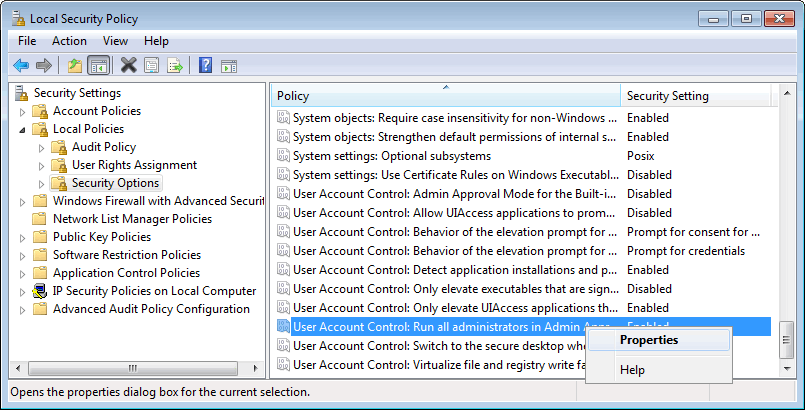
Disabling UAC
4. From the Local Security Settings tab, select Enabled and click OK.
5. Close the Local Security Policy window.