Installing GFI MailEssentials with GFI Directory
GFI MailEssentials can retrieve users from a remote GFI Directory instance. This mode is best suited for installations that do not have Active Directory yet but want the features and functionalities that a user directory offers.
For more information about how to install, use and manage users in GFI Directory, go to http://go.gfi.com/?pageid=directory2.0UserHelp.
The process to configure GFI MailEssentials to work with GFI Directory consists of three steps:
Step 1 - Selecting GFI Directory during the installation of GFI MailEssentials
- During the installation of GFI MailEssentials, choose the GFI Directory option in the user mode selection.
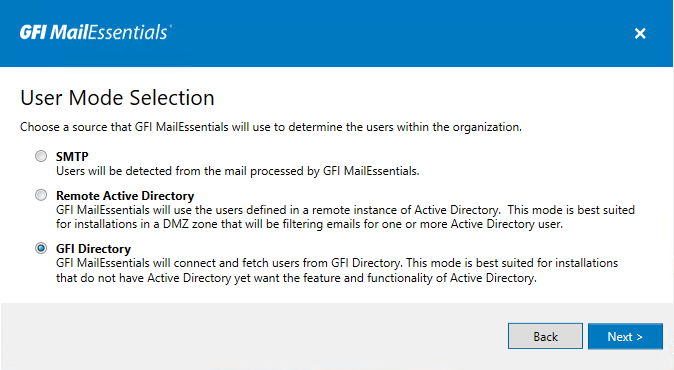
GFI Directory option during installation
- Key in the necessary information to connect with GFI Directory.
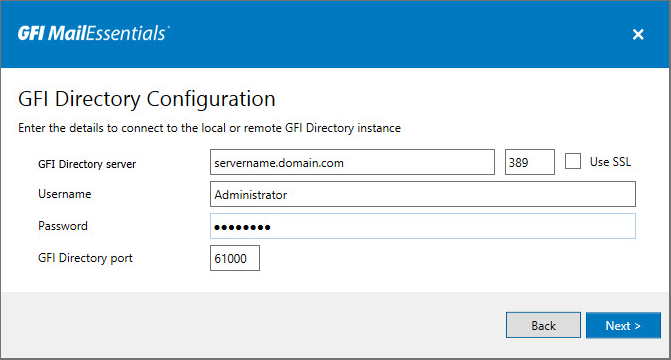
Settings to connect with GFI Directory
To connect with GFI Directory:
| Options | Description |
|---|---|
| GFI Directory server | FQDN or IP of the server where the GFI Directory is installed. Use localhost when GFI Directory is installed on the same machine. |
| LDAP port | Port used for LDAP queries to GFI Directory. The default port is 389. This port must be open on the firewall. |
| Use SSL | Select this option to use an SSL certificate to encrypt LDAP queries to GFI Directory. When this option is selected, the LDAP port is automatically changed to 636. This port must be open on the firewall. |
| Username |
The username used to connect to GFI Directory. Use the same format used when logging into GFI Directory. NOTE When GFI Directory is installed on a separate machine, both GFI Directory and GFI MailEssentials machine must use the same user and password. |
| Password |
The password used to connect to GFI Directory. Ensure that the password is not set to expire and does not change. NOTE When GFI Directory is installed on a separate machine, both GFI Directory and GFI MailEssentials machine must use the same user and password. |
| GFI Directory port | By default 61000. This port must be open on the firewall. This setting can be changed later from the GFI MailEssentials Switchboard. For more information refer to GFI Directory mode. |
- Click Next.
- Key in the following information:
Step 2 - Configuring GFI Directory Server WCF port
On the machine where GFI Directory is installed perform the following actions:
- Navigate to <GFI MailEssentials install directory>\Directory\Data
- Open product.config on a notepad or any other text editor.
- Find WCFSecurityTCPPortName and change it from 0 to whatever port you want. If available you can use 61001.
- Ensure that the value of WCFSecurityPluginName is set to DSSecurity.
- Save and close the file.
Step 3 - Configuring GFI MailEssentials WCF port
The last step is to configure GFI MailEssentials to use the same port set for the GFI Directory in the previous step. You can do this:
- During installation:
Choose GFI Directory option and provide the same port number when configuring the GFI Directory settings.
- When already installed:
Open the GFI MailEssentials Switchboard and configure the WCF Port to use the same port configured on the GFI Directory.