Choosing SpamTag features
The GFI MailEssentials administrator can configure which features SpamTag users can make use of. For example, the administrator can enable users to add senders to personal whitelist, but disable adding of domains to the personal whitelist. SpamTag can also be configured to override the Microsoft Outlook Junk features.
GFI MailEssentials users that are assigned Full Access to GFI MailEssentials are automatically allowed to use all SpamTag features, including adding emails and domains to the Global Blocklist and Whitelist.
SpamTag can also synchronize various options configured on users' Microsoft Outlook with their Personal Whitelist & Blocklist.
To configure SpamTag features:
- Go to Anti-Spam > SpamTag.
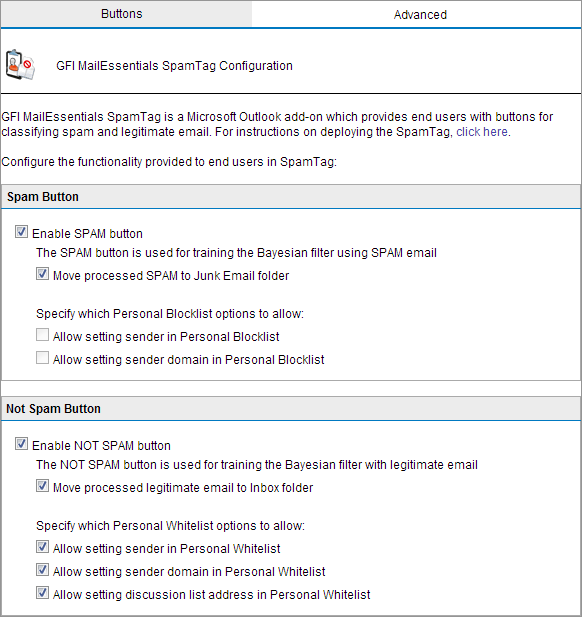
- From the Spam Button area configure the features related to false-negatives, that is, when spam emails are not detected as spam:
| Option | Description |
|---|---|
| Enable SPAM button | The Spam button is shown in SpamTag and when clicked, the selected email trains the Bayesian Analysis filter. |
| Move processed SPAM to Junk Email folder | When clicking Spam, the selected email is automatically moved to the Microsoft Outlook Junk E-mail folder. |
| Allow setting sender in Personal Blocklist |
A sub-option is shown under Spam button that enables users to add the sender's email address to their Personal Blocklist. To use this option, the Personal Blocklist must be enabled. |
| Allow setting sender domain in Personal Blocklist |
A sub-option is shown under Spam button that enables users to add the sender's domain to their Personal Blocklist. To use this option, the Personal Blocklist must be enabled. |
- From the Not Spam Button area configure the features related to false-positives, that is, when legitimate emails are incorrectly identified as spam.:
| Option | Description |
|---|---|
| Enable NOT SPAM button | The Not Spam button is shown in SpamTag and when clicked, the selected email trains the Bayesian Analysis filter. |
| Move processed legitimate email to Inbox folder | When clicking Not Spam, the selected email is automatically moved to the Inbox folder. |
| Allow setting sender in Personal Whitelist |
A sub-option is shown under Not Spam button that enables users to add the sender's email address to their Personal Whitelist. To enable this option, the Personal Whitelist must be enabled. |
| Allow setting sender domain in Personal Whitelist |
A sub-option is shown under Not Spam button that enables users to add the sender's domain to their Personal Whitelist. To enable this option, the Personal Whitelist must be enabled. |
| Allow setting discussion list address in Personal Whitelist |
A sub-option is shown under Not Spam button that enables users to whitelist newsletters/discussion lists. To enable this option, the Personal Whitelist must be enabled. |
- From the Advanced tab, configure the following advanced options.
| Option | Description |
|---|---|
| Import Outlook Junk Settings to Personal Blocklist and Personal Whitelist |
Imports the addresses listed in Microsoft Outlook Safe Senders and Blocked Senders into the GFI MailEssentials Personal Whitelist and Personal Blocklist. The list of Safe Senders and Blocked Senders in Microsoft Outlook is available from Junk > Junk e-mail options. NOTE: Imports are done automatically in the background by SpamTag every 2 hours and the user does not configure or see any options on screen. NOTE: When the user uses Microsoft Outlook that is installed on a battery-powered device, such as a laptop or tablet, automatic synchronization is not done to economize on battery life. |
| Import Outlook contacts to Personal Whitelist |
Imports the list of Microsoft Outlook contacts to the Personal Whitelist. NOTE: Imports are done automatically in the background by SpamTag every 2 hours and the user does not configure or see any options on screen. NOTE: When the user uses Microsoft Outlook that is installed on a battery-powered device, such as a laptop or tablet, automatic synchronization is not done to economize on battery life. |
| Override Microsoft Outlook Junk |
When selecting this option, the options that are enabled in SpamTag override the equivalent settings in Microsoft Outlook Junk, to ensure that only one anti-spam management system is utilized on client-side. When users use a Microsoft Outlook Junk option, a SpamTag function is run instead. For example if users click Never Block Sender in Outlook Junk, the Not Spam function of SpamTag is run instead. NOTE: If a particular option is not enabled in SpamTag and user utilizes the equivalent function in Outlook, no action is taken when the Outlook Junk function is used. For example, if Not Spam button is not enabled, nothing will happen when users click Never Block Sender. |
| Hide the Console button | Hides the Console button from the SpamTag toolbar. No direct access to the GFI MailEssentials console is provided but users can still log in by manually typing the URL in a browser. The settings provided to the user in the GFI MailEssentials console depend on Active Directory permissions or other custom Access Control settings. For more information refer to Access Control. |
- Click Apply.
IMPORTANT
SpamTag checks which features are enabled or disabled in GFI MailEssentials when Microsoft Outlook starts. After changing any of the above settings, Microsoft Outlook needs to be restarted to apply changes.