Installing SpamTag manually
Run the SpamTag installer on client's machines to manually install SpamTag.
- Get the installer from <GFI MailEssentials installation folder>/Outlook.
- Copy GFIMailEssentialsSpamTag.exe to the machine where to install SpamTag.
- Close Microsoft Outlook.
- Right-click the installer and select Run as administrator.
- In the first screen, select the language for the installation.
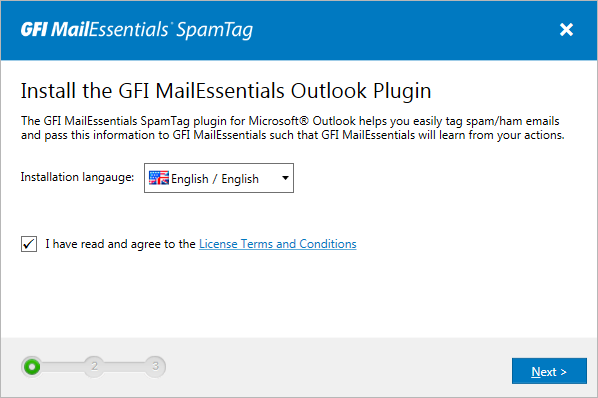
SpamTag installation language and license terms
- Read the License Terms and Conditions and if you agree, select I have read and agree to the License Terms and Conditions. Click Next.
- Key in the URL used to connect to GFI MailEssentials. For example:
http://192.168.1.2/MailEssentialsorhttp://mygfiserver.mydomin.com/MailEssentials. Wait for the installer to verify connection with GFI MailEssentials via the specified URL and click Next. - Specify the location where to install SpamTag and click Install.
- On completion click Finish.
- Start Microsoft Outlook and key in the user's credentials.
SpamTag is now available in the Microsoft Outlook Home ribbon.
For more information, click Help from SpamTag.