Anti-Spam Global Actions
A lot of spam is sent to email addresses that no longer exist. Generally, these emails are simply deleted however for troubleshooting or evaluation purposes, you might want to move these emails to a folder or forward them to a particular email address.
NOTE
This section only applies for installations on Microsoft® Exchange Server that have spam action Move to subfolder of user’s mailbox enabled. For more information refer to Spam Actions - What to do with spam emails.
On other mail servers, the anti-spam global actions tab will not appear.
Configuring Anti-spam global actions
- Go to Anti-Spam > Anti-Spam Settings.
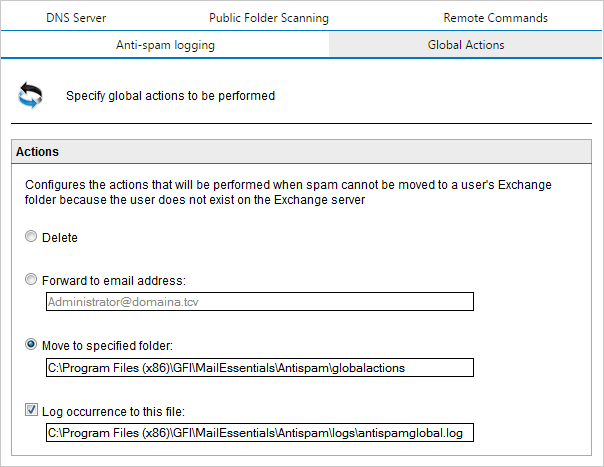
Global actions
- Select Global Actions tab and choose whether to:
- Delete the email
- Forward it to an email address
- Move it to a specified folder.
- Select Log occurrence to this file to log these occurrences to a log file.
- Click Apply.