Video calling in Kerio Operator
NOTE
New in Kerio Operator 2.4!
Kerio Operator now supports video calls with video enabled devices or software.
Prerequisites:
- Devices or software that use the same supported video codecs
- Configured extensions and interfaces to use the same video codec as your devices
Kerio Operator supports these video codecs (all are pass-through only):
- H.261 Video
- H.263 Video
- H.263+ Video
- H.264
- MPEG4 Video
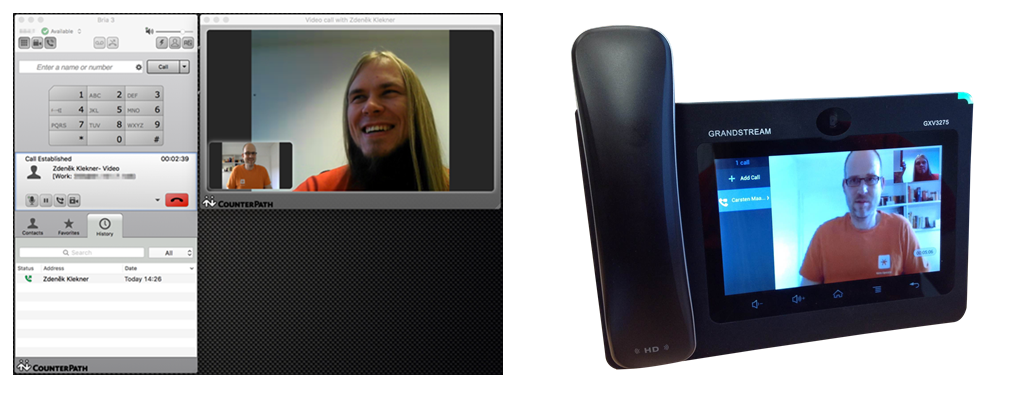
Adding video codecs to extensions
To enable video codecs for any extension:
- In the administration interface, go to Configuration > Extensions.
- Select an extension and click Edit. The Edit Extension dialog box opens.
- Go to the CodecsPrograms used in streaming media and audio/video conferencing that encodes or decodes digital data streams and signals. tab.
- Select a codec and click Add to insert the codec in the Selected codecs list.
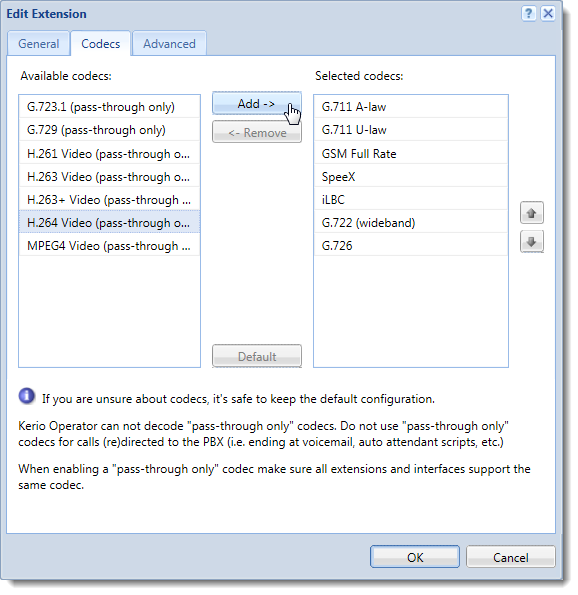
- Click OK to save your settings.
WARNING
All extensions participating in a video call must have the same codec.
You can select a single codec and assign it to all your extensions.
Adding video codecs to interfaces
To enable video codecs for any interface:
- In the administration interface, go to Configuration > Call Routing > Interfaces and routing of incoming calls.
- Select an interface and click Edit. The Edit External Interface dialog box opens.
- Go to the Codecs tab.
- Select a codec and click Add to insert the codec in the Selected codecs list.
- Click OK to save your settings.
WARNING
Interfaces must have the same codecs as all extensions participating in a video call.
Troubleshooting
Video codecs in Kerio Operator are pass-through only and Kerio Operator cannot transcode them. For a proper connection, all devices must use the same codec. See the examples below:
Example of improper configuration
Device A tries to manage a video call with Device B:
- Device A works with the H.261 Video codec.
- Device B works with the H.263+ Video codec.
This configuration does not work, because the devices have different codecs and Kerio Operator cannot transcode them.
Example of proper configuration
Device A tries to manage a video call with Device B:
- Device A works with the H.264 Video codec.
- Device B also works with the H.264 Video codec.
This configuration works, because both devices work with the same codec, so Kerio Operator does not need to transcode any codecs.
Phones do not display any video
If your phone does not display any video during the call:
- Set the same codecs for each device. To verify which codecs devices use, see the call history.
- Lower the resolution on the caller's phone.
For example, Grandstream GXV3272 sends video call with 720p resolution to Grandstream GXV3140, but Grandstream GXV3140 cannot decode the video. User decreases the resolution on Grandstream GXV3272 and both phones start to display the video.
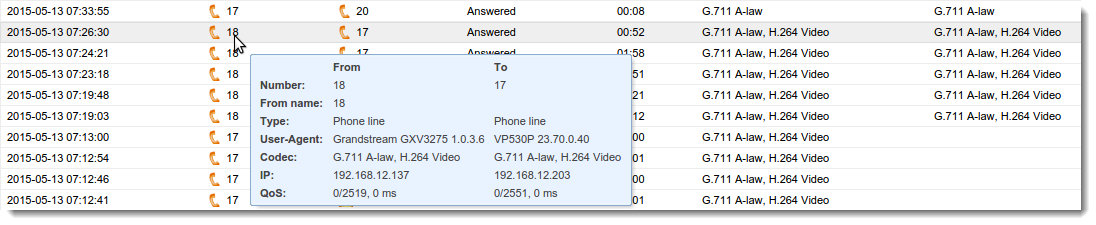
Phones do not transmit video
If your phone does not transmit video call, configure the device to make a video call.
For example, before you make the call, configure Yealink VP-530 to prefer video calls.
Video is unstable
Devices with slow CPU or without a hardware acceleration can have problems with decoding the video:
- Decrease the resolution on the caller's phone.
- Verify that the network is not jammed. For example, transmitting a VGA signal using a H.264 codec takes
400 kbpsin each direction.