Monitoring user statistics
Kerio Control monitors users' traffic and their quota.
To display the monitoring, go to Status > User Statistics. The section displays:
- A list of Kerio Control users (1)
- A counter for all users (2)
- A counter for not logged in users (3)
- A counter for guest users (4)
- A column indicating the percentage of spent quota per user (5)
- Columns with traffic by day, week, month, and in total (6)
- You can also display traffic separately for incoming and outgoing traffic in total and by time period. To do so, select from the IN and OUT options (for example, Today IN [MB], Month OUT [MB], and so on).
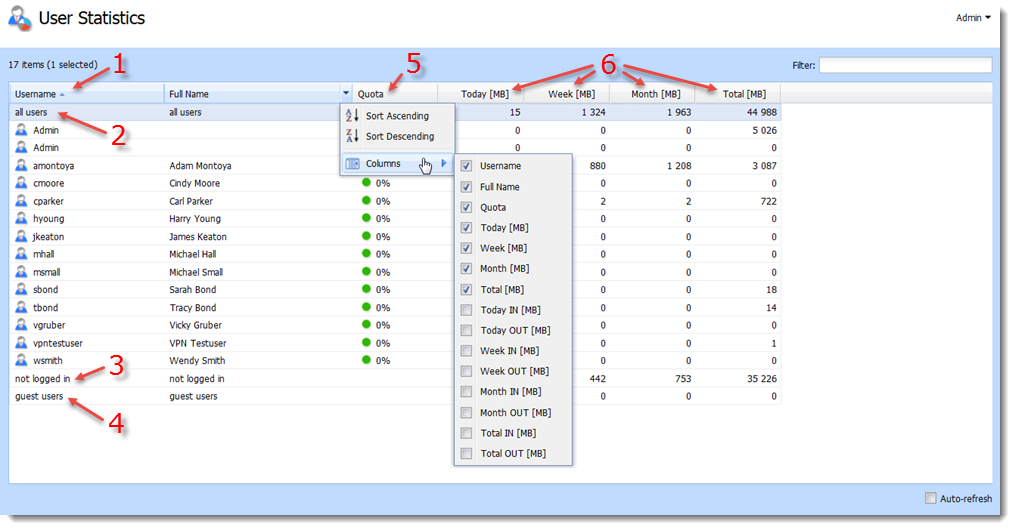
Deleting User Traffic Counters
Deleting user traffic counters ensures that the exceeded quota is released and the user can start using the Internet again.
- In the administration interface, go to Status > User Statistics.
- Right-click a user.
- In the context menu, click Delete User Traffic Counters.
Kerio Control deletes all statistics and the user can start with browsing again.
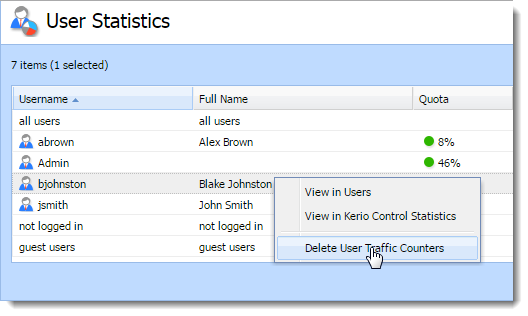
Kerio Control Statistics
To display the user statistics in Kerio Control Statistics, right-click a users' name and click View in Kerio Control Statistics.
For more information about Kerio Control Statistics, visit the Kerio Control Statistics help section.