Monitoring traffic in Kerio Control
Kerio Control displays traffic charts in the Status > Traffic Charts section.
You can also view charts based on:
- All Kerio Control interfaces, including VLANs and tunnels. Kerio Control displays charts as soon as data starts to flow through the interface.
- Bandwidth rules.
- Traffic rules.
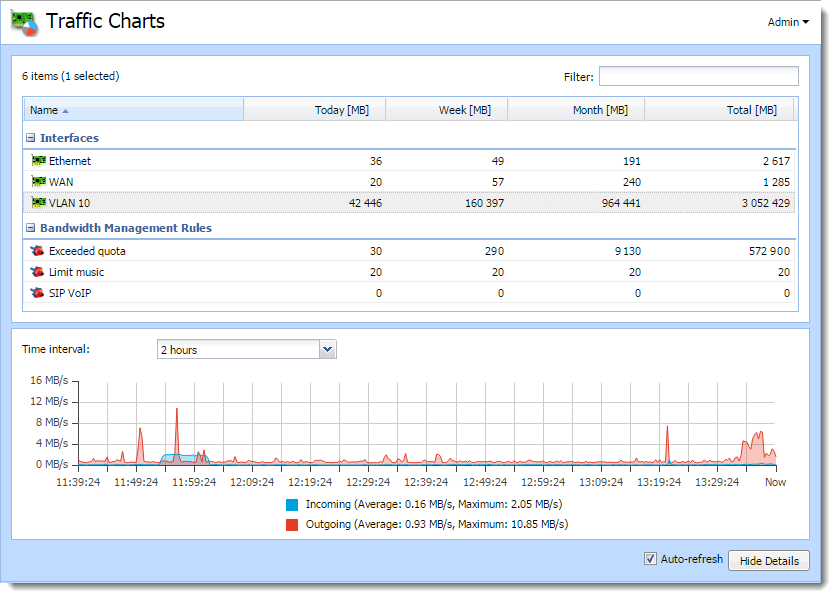
Displaying charts for bandwidth rules
To display a chart for a bandwidth rule, you must first configure it in the particular rule:
- In the administration interface, go to Bandwidth Management and QoSQuality of service - Network's ability to obtain maximum bandwidth and manage other network performance elements like latency, error rate and uptime..
- In the Bandwidth Management rules table, in the Chart column, select the checkbox for a bandwidth rule you want to see in Traffic Charts. If you don't see the Chart column, click the table header and select Columns > Chart.
- Click Apply.
From now on, you can view the chart for the selected bandwidth rules in the Traffic Charts section.
Displaying charts for traffic rules
To display a chart for a traffic rule, you must first configure it in the particular rule:
- In the administration interface, go to Traffic Rules.
- In the Traffic Rules table, double-click the Action column for a rule you want to see in Traffic Charts.
- In the Traffic Rule - Action dialog box, select Internet traffic chart.
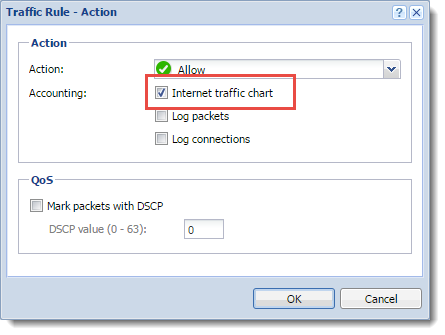
- Click OK.
- Click Apply.
From now on, you can view the chart for the selected traffic rules in the Traffic Charts section.
Customizing a Traffic Chart table
To add or remove a column in the Traffic Chart table:
- Right-click the table header.
- In the context menu, select Columns.
- Select any item you need or deselect an item to remove it.
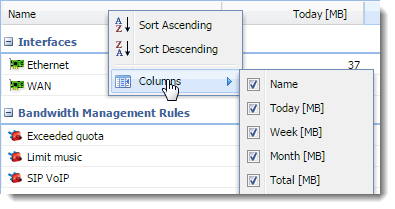
Switching from traffic charts to interfaces and rules
To move quickly from Traffic Charts to the Interfaces, Traffic Rules, or Bandwidth Management and QoS section:
- In the administration interface, go to Status > Traffic Charts.
- Right-click the interface or rule.
- In the context menu, select View in Interfaces or View in Traffic Rules or View in Bandwidth Management.
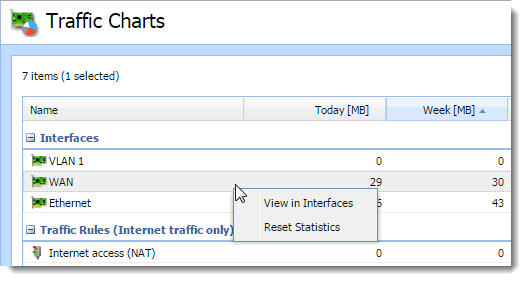
Kerio Control displays the interface or rule in the corresponding section.
Resetting traffic chart statistics
- In the administration interface, go to Status > Traffic Charts.
- Right-click the interface or rule.
- In the context menu, select Reset Statistics.
Kerio Control resets statistics for the particular rule or interface.