Archiving in Kerio Connect
Kerio Connect can archive messages on a local hard drive or to a remote email address.
You can archive:
| Message type | Description |
|---|---|
| Local messages | Messages sent by a local sender to local recipient |
| Incoming messages | Messages sent by a remote sender to local recipient |
| Outgoing messages | Messages sent by a local sender to remote recipient |
| Relayed messages | Messages sent by a remote sender to remote recipient |
If you later need an old or deleted message, you can recover it by using email recovery.
Archiving saves messages sent and received by a user after archiving is enabled. To save older messages, use the backup feature. Also use backups to store additional data (configuration, licenses, SSLSecure Sockets Layer - A protocol that ensures integral and secure communication between networks. certificates, etc.).
For information on archiving other types of communications, see:
- Accessing the mailing list archive
- Archiving instant messaging
- Archiving chat in Kerio Connect Client
Configuring archiving
You can archive the whole server to a local hard drive and a remote email address.
NOTE
Archiving to network drives is not supported.
In Kerio Connect 9.1 and newer, you can also archive each domain separately to a remote email address.
 Archiving the whole server
Archiving the whole server
- In the administration interface, go to Configuration > Archiving and Backup > Archiving.
- Check Enable email archiving.
- To send the archive files to an email address, check Archive to the remote email address and key-in the address.
- To save the archive files to a local hard drive, check Archive to the local subfolder, select the archiving interval, and specify the folder at the Target archive directory at the top.
- Check the types of messages you want to archive- local, incoming, outgoing, or relayed.
- To avoid the antispam and antivirus checks before archiving, check Archive messages before applying the content filter check.
- Click Apply to save your settings.
- Restart Kerio Connect if you have changed the archive folder.
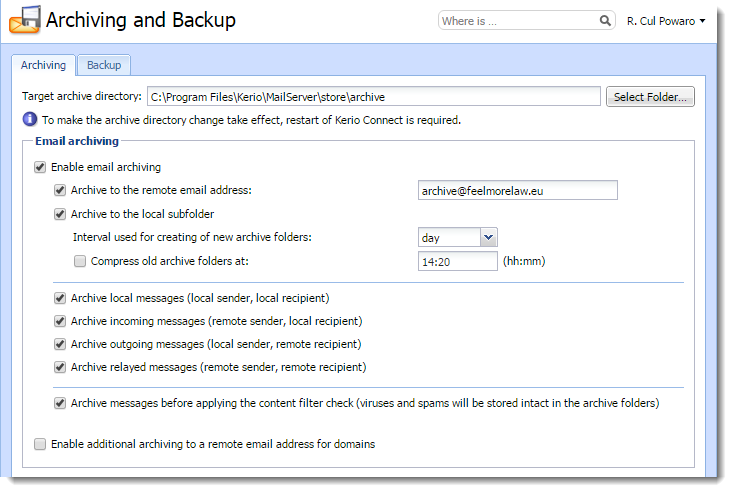
 Archiving individual domains
Archiving individual domains
NOTE
This information is designed for Kerio Connect 9.1
- In the administration interface, go to Configuration > Archiving and Backup > Archiving.
- Select Enable additional archiving to a remote email address for domains.

- Click Apply.
- Go to Configuration > Domains.
- Double-click the domain you want to archive, and go to the Archiving tab.
- Select Archive to the remote email address and key-in the email address.
- Select the types of messages you want to archive - incoming, outgoing, or both.
NOTE
You cannot archive relayed messages.
- To avoid the antispam and antivirus checks before archiving, check Archive messages before applying the content filter check.
- Click OK.
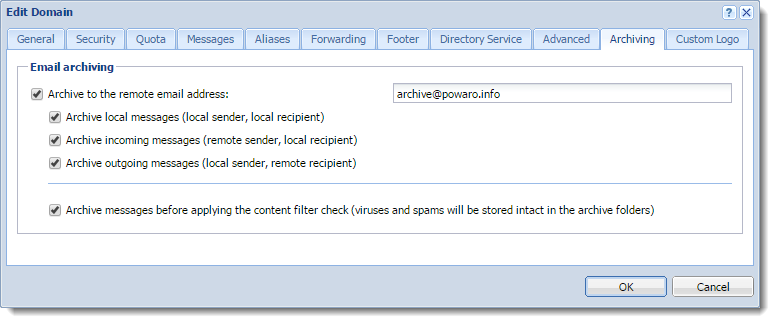
Assigning administrator rights to view archive folders
By default, only the administrator of the primary domain can view archive folders. However, they can also assign the rights to other users.
NOTE
Because all users' messages are archived, only trusted users should have access to the archive folders.
- In the administration interface, go to Accounts > Users.
- Double-click a trusted user and go to the Rights tab.
- Select the Public folders option.
- Click OK.
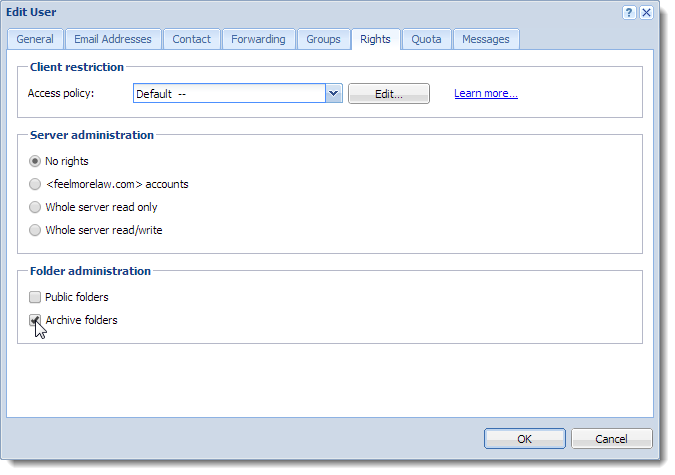
Viewing archive folders
Whenever an archive folder is available to be viewed, it is automatically displayed in the Kerio Connect Client of users with appropriate access rights.