Configuring statistics and reports
Kerio Control provides detailed statistics on user activity, volume of transferred data, visited websites and web categories. This information helps you understand the browsing activities and habits of individual users. You can choose from the following options:
- Each user can access their personal statistics through the Kerio Control Statistics interface.
- Managers can access the statistics of their subordinates.
- Kerio Control can send automated statistics reports to users and/or managers.
- Kerio Control can gather statistics for communications between local networks and the Internet.
This article discusses the configuration in the Kerio Control administration interface.
Prerequisites
- The firewall requires user authentication. You can set user authentication in Domains and User Login > Authentication Options.
- The HTTPHypertext Transfer Protocol - protocol for exchange of hypertext documents in HTML. protocol inspector applies to any HTTP traffic. Kerio Control sets this condition by default, but you can disable the protocol inspector for specific traffic rules. To gather statistics from secure traffic, configure the filtering of HTTPS connections.
- Kerio Control includes web categories when using the Kerio Control Web Filter module. To ensure all sites are categorized, select the Categorize each page regardless of URL rules option in the Content Filter > Kerio Control Web Filter section.
Settings for statistics, reports and quota
- In the administration interface, go to Accounting and Monitoring > Data Gathering.
- Enable Gather internet usage statistics. Statistics settings also affect the monitoring of the volume of transferred data against user quotas. If you deselect the Gather internet usage statistics option, Kerio Control cannot count the transferred data against user quotas.
- Enable or disable Gather user's activity records. The option enables monitoring and logging of browsing activity of individual users (the User's activity tab in the Kerio Control Statistics web interface).

WARNING
Please note that whether it is legal to gather users' activities varies by country. Before setting this option, be sure the laws in your jurisdiction permit it.
Disable this option to reduce demands on the firewall and save server disk space.
- Use the Delete statistics older than parameter to specify how long the data will be kept. To save disk space, keep statistics only as long as necessary.
- To gather statistics data for one or more user group, select them in the Gather group statistics for these groups field. See the Using group statistics section.
- Set the first day of the week and month in the Accounting periods for statistics and quota section. For example, a month can start on day 15 of the calendar month and end on day 14 of the following month. The first day of the month also sets when the monthly transferred data counter of individual users is set to zero.
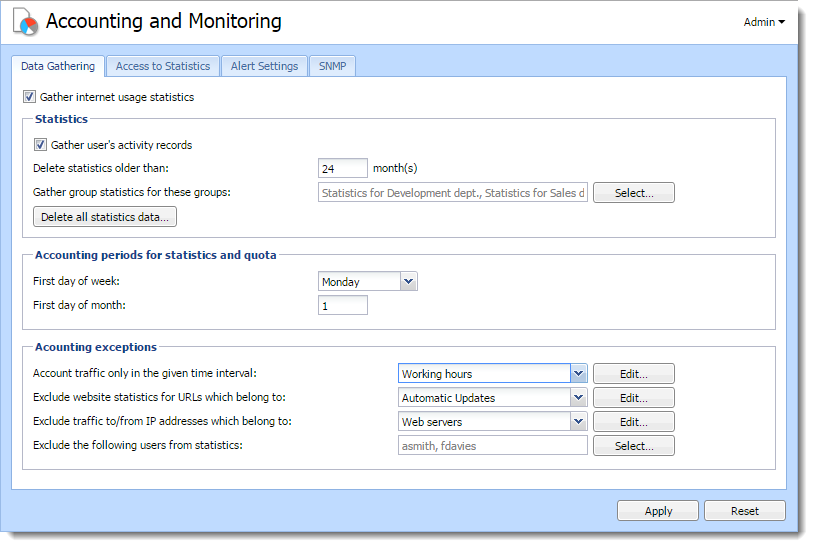
Accounting and Monitoring section — Data Gathering tab
Using group statistics
Kerio Control can gather and display collective Internet usage statistics for groups of users. To do this:
- Create groups in the Users and Groups > Groups section.
- On the Accounting and Monitoring > Data Gathering tab, add these groups to the Gather group statistics for these groups.
- On the Accounting and Monitoring > Access to Statistics tab, add access rights for displaying data.
Accounting exceptions
You can configure Kerio Control to exclude certain types of data from the statistics that are gathered:
- Account traffic only in the given interval — defines a time period for gathering statistics and quota (for example, during working hours).
- Exclude website statistics for URLs which belong to — defines a URL group (for example, you might want to exclude your own web servers from the statistics). Use wildcards in URL groups items to define exceptions for particular pages or for all pages on a particular server, all web servers in a domain, etc. Kerio Control applies URL exceptions only to unsecured web pages. If you want apply it also to secured web pages, configure the filtering of HTTPS connections.
- Exclude traffic to/from IP addresses which belong to — defines IP addresses of hosts which are excluded from the statistics and to which quota is not applied.
- Exclude the following users from statistics — turns off data collection for the specified users. This setting takes prority over any other quota settings in user or group preferences.
Setting access rights and email reports
Users can see their own statistics in their Kerio Control Statistics accounts. For more information refer to Viewing activity reports in Kerio Control Statistics.
To access the Kerio Control Statistics login page, use the URL from the Accounting and Monitoring > Access to Statistics tab.
In the Accounting and Monitoring > Access to Statistics section, you also have these options:
- Show user names in this format , which sets the format for user names in Kerio Control Statistics.
- Default email report language, which enables you to select the language to use for email reports.
NOTE
Kerio Control allows you to send statistics by email. To send email reports, set a server for outgoing email messages under Remote Services > SMTP Relay.
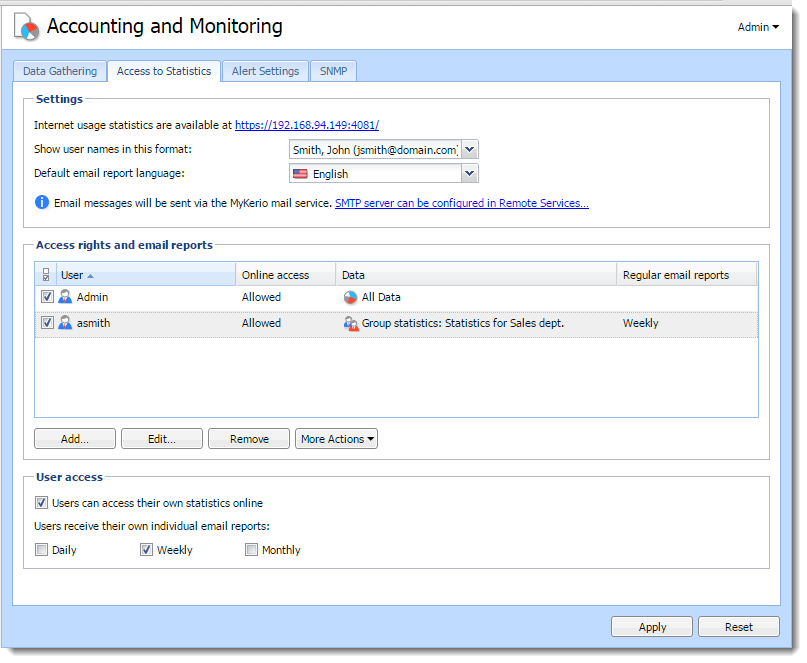
Allowing users to see their own statistics
- In the administration interface, go to Accounting and Monitoring > Access to Statistics.
- Select Users can access their own statistics online.
- (Optional) To send statistics to users by email, select the appropriate interval: Daily, Weekly or Monthly.
- Click Apply.
Allowing managers to see other users and group statistics
- In the administration interface, go to Accounting and Monitoring > Access to Statistics.
- In the Access rights and email reports section, click Add.
- In the Access Rights and Email Reports dialog box, select the manager you want to grant the rights to. Alternatively, you can add their email address if they do not have an account in Kerio Control.
- Select Allow online access to the data defined below to display data in the manager's Kerio Control account.
- In the Data section, select whose data the manager can see:
- All data — The manager can display statistics of all authenticated, unauthenticated and guest users from all guest interfaces.
- Users/Groups — The manager can display statistics of only individual users or user groups.
- In the Regular email reports section, you can have a daily, weekly or monthly report sent from Kerio Control Statistics.
NOTE
In the administration interface, go to Users and groups > Users and verify that the user has a valid email address set.
- Save your settings.
