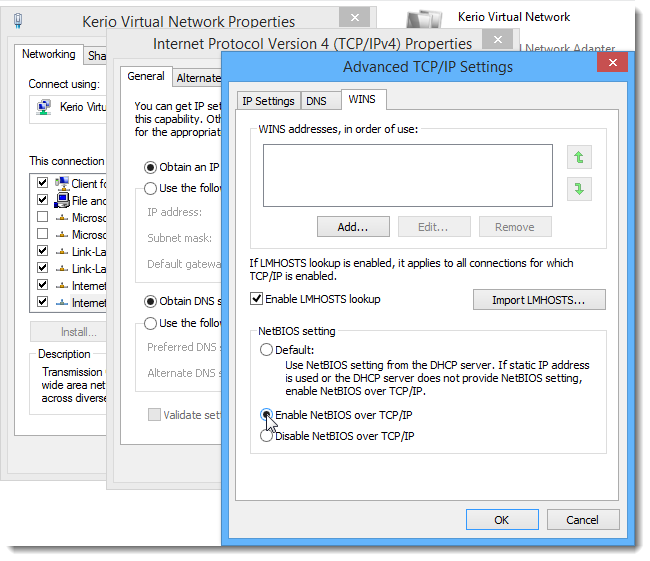Configuring Service Discovery forwarding in the Kerio Control network
Kerio Control forwards Service Discovery protocols between networks. This allows remote users across VPNVirtual private network - A network that enables users connect securely to a private network over the Internet. tunnels or other networks to locate and reach devices (printers, Apple TV, and so on) that host services behind the firewall.
If you have more Kerio Controls connected through the Kerio VPN tunnelKerio Control includes a VPN tunnel which allows to distributed offices to interconnect their offices securely., all Kerio Controls must have enabled Service Discovery forwarding. Also, all network devices in your network (switches, routers, and modems) must support multicast forwarding.
Examples of Service Discovery protocolsProtocols that allow remote users across VPN tunnels or other networks to locate and reach devices. include:
- mDNS, which is used by Apple Bonjour for locating Apple services, or devices such as printers (Bonjour GatewayNetwork element that connects networks and shows packets where to go.)
- NetBIOS Name service, which is used to identify Microsoft Windows workstations, servers, and services
- SSDP, which is used by devices and applications supporting UPnP
NOTE
Kerio Control supports Service Discovery forwarding only for Kerio VPN.
IPsecInternet Protocol security - A network protocol used to encrypt and secure data sent over a network. VPN is not supported.
Configuring Service Discovery forwarding
To enable Service Discovery forwarding and to select subnets:
- In the administration interface, go to Security Settings > Zero-configuration Networking.
- Select Enable Service Discovery forwarding.
- Select the interfaces (subnets) for which you want to enable Service Discovery forwarding.
- Click Apply.
Kerio Control makes zero-configuration devices accessible in the selected interfaces.
Troubleshooting
If you have trouble with service discovery forwarding, verify that the firewall is set properly on the client computers.
In Windows Firewall, we recommend creating inbound and outbound rules to allow traffic on ports 137 and 138 for any remote interface even if you disable Windows Firewall.
If you use Kerio Control VPN Client, the NetBIOS interface is disabled by default. To enable NetBIOS:
- In your network connections, right-click Kerio Virtual Network and click Properties.
- Select Internet Protocol Version 4 (TCPTransmission Control Protocol - ensures packet transmission./IPv4Version 4 of the Internet Protocol.) and click Properties.
- Click Advanced.
- On the WINS tab, select option Enable NetBIOS over TCP/IPTransmission Control Protocol/Internet Protocol - Communication protocols that connect computer hosts to the Internet..
- Save your settings.