Configuring URL groups
URL groups enable the administrator to define content rules. For example, to disable access to a group of web pages, you can define a URL group and assign permissions to the URL group, rather than defining permissions to each individual content rule. A URL group rule is processed faster than a greater number of separate rules for individual URLs.
The default Kerio Control installation already includes predefined URL groups:
- Adobe Updates — URL of pages requested for automatic updates of Adobe products.
- Ads/banners — URLs of pages that contain advertisements, banners, etc.
- Apple Updates — URL of pages requested for automatic updates of Apple products.
- Automatic Updates — URL of pages requested for automatic updates.
- Java Updates — URL of pages requested for automatic updates of Java.
- Microsoft Updates — URL of pages requested for automatic updates of Windows.
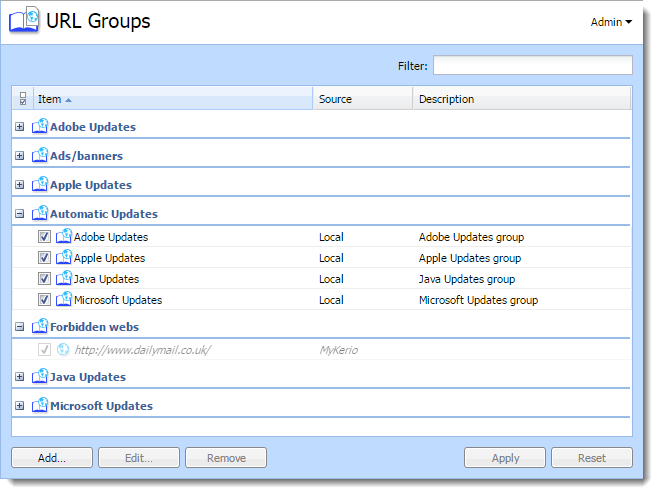
NOTE
If you have multiple Kerio Control appliances, you can manage them in MyKerio and use shared URL groups across all your appliances. All shared URL groups are labeled as MyKerio and all groups added in the appliance are labeled as Local in the Source column. For more details, read Sharing definitions across Kerio Control appliances with MyKerio.
Defining a new URL group
- In the administration interface, go to Definitions > URL Groups
- Click Add.
- Type a name for the group.
- In Type, select URL. URL can be specified as follows:
- Full address of a server, a document or a web page without protocol specification (
http://). - Use substrings with special characters —
*and?. An asterisk (*) stands for any number of characters, a question mark (?) represents one character. - Regular expressions. For more information refer to Wildcards and regular expressions in URL.
- Save the settings.