Searching the quarantine
The Quarantine Store is accessible from the GFI MailEssentials interface and allows management of quarantined emails.
To access the GFI MailEssentials Quarantine Store, go to GFI MailEssentials > Quarantine.
There are various ways how to search for content in the GFI MailEssentials Quarantine:
 Search through both Malware and Spam
Search through both Malware and Spam
- Go to GFI MailEssentials > Quarantine.
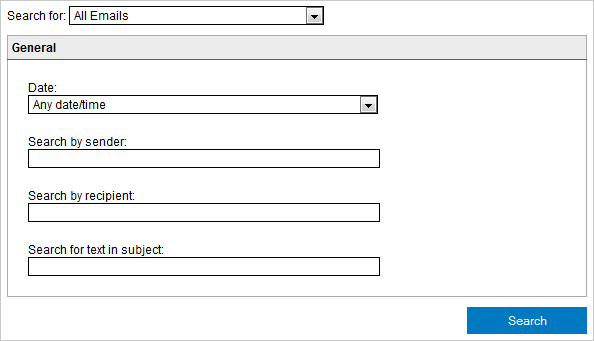
Malware and Spam Search Area
- From the Quarantine page, select All Emails from Search for dropdown.
- Specify the required search criteria.
| SEARCH CRITERIA | DESCRIPTION |
|---|---|
| Date: |
Select the date range when the email was quarantined. Available date ranges are:
|
| Search by sender | Specify a sender who sent the email that was quarantined. |
| Search by recipient | Specify a recipient for whom an email was quarantined. |
| Search for text in subject |
Specify the text to search for within quarantined email subject. |
- Click Search.
NOTE
Use the search results to review quarantined emails. You can approve false positives for delivery to recipients. For more information refer to Working with Quarantined emails.
 Search for Malware and Content only
Search for Malware and Content only
- Go to GFI MailEssentials > Quarantine.
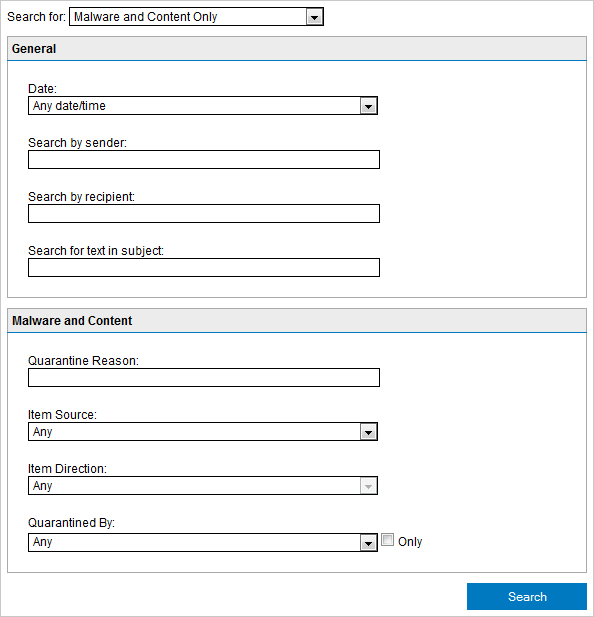
Malware and Spam Search Area
- From the Quarantine page, select Malware and Content Only from Search for dropdown.
- Specify the required search criteria.
| SEARCH CRITERIA | DESCRIPTION |
|---|---|
| Date: |
Select the date range when the email was quarantined. Available date ranges are:
|
| Search by sender | Specify a sender who sent the email that was quarantined. |
| Search by recipient | Specify a recipient for whom an email was quarantined. |
| Search for text in subject | Specify the text to search for within quarantined email subject. |
| Quarantine Reason | Key in the reason for which the email to search for was quarantined. |
| Item Source |
Select the source from where email was identified as Malware and quarantined. Available options are: |
| Item Direction |
Select the direction of the quarantined email to search for,
NOTE This option is available only if Gateway (SMTP) is selected in Item Source. |
| Quarantined by |
Select one of the GFI MailEssentials filters that quarantined the email. Select Only checkbox to search for emails quarantined only by a specific filter. |
- Click Search.
NOTE
Use the search results to review quarantined emails. You can approve false positives for delivery to recipients. For more information refer to Working with Quarantined emails.
 Search for Spam Only
Search for Spam Only
- Go to GFI MailEssentials > Quarantine.
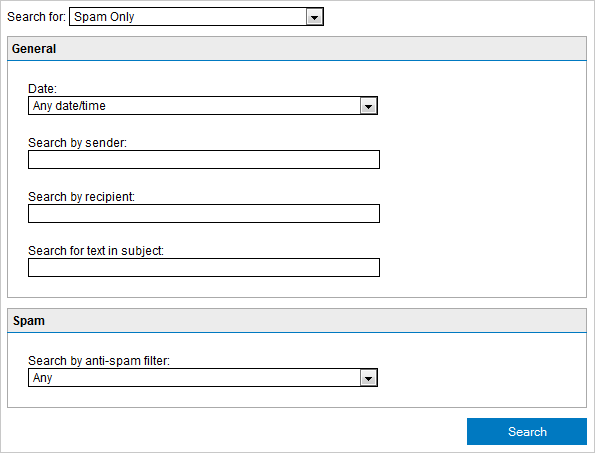
Spam Only search area
- From the Quarantine page, select Spam Only from Search for dropdown.
- Specify the required search criteria. Available options are:
| SEARCH CRITERIA | DESCRIPTION |
|---|---|
| Date: |
Select the date range when the email was quarantined. Available date ranges are:
|
| Search by sender | Specify a sender who sent the email that was quarantined. |
| Search by recipient | Specify a recipient for whom an email was quarantined. |
| Search for text in subject |
Specify the text to search for within quarantined email subject. |
| Search by anti-spam filter | Select the anti-spam filter that identified the email to search for as Spam. |
- Click Search.
NOTE
Use the search results to review quarantined emails. You can approve false positives for delivery to recipients. For more information refer to Working with Quarantined emails.