Search Folders
A Search Folder is a folder that has a custom search query associated to it and displays all quarantined emails that match the search query.
Examples of search folders:
- A search folder that displays only outbound emails quarantined by the Virus Scanning Engines.
- A search folder that displays inbound emails quarantined in a particular date range and addressed to a particular user.
- A search folder that displays emails that meet specific search criteria
- A search folder that displays the results of a previously defined search query.
To display emails in a particular search folder:
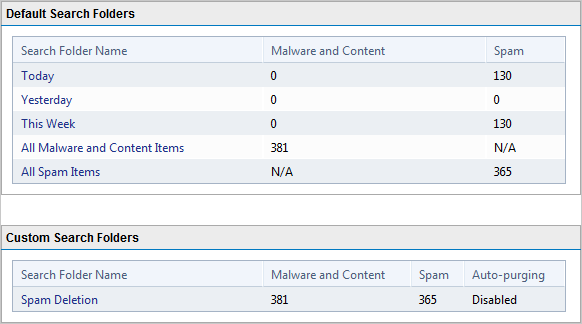
Default and custom search folders
- Click a search folder displayed in the Default Search Folders or Custom Search Folders areas. Alternatively, select one of the search folder nodes under the Quarantine and Quarantine > Search Folders node.
NOTE
Use the search results to review quarantined emails. You can approve false positives for delivery to recipients. For more information refer to Working with Quarantined emails.
 Default Search Folders
Default Search Folders
Default Search Folders are preconfigured search folders that enable you to access quarantined emails according to specific time periods or by a specific quarantined email type. To use the default search folders:
- Go to Quarantine node.
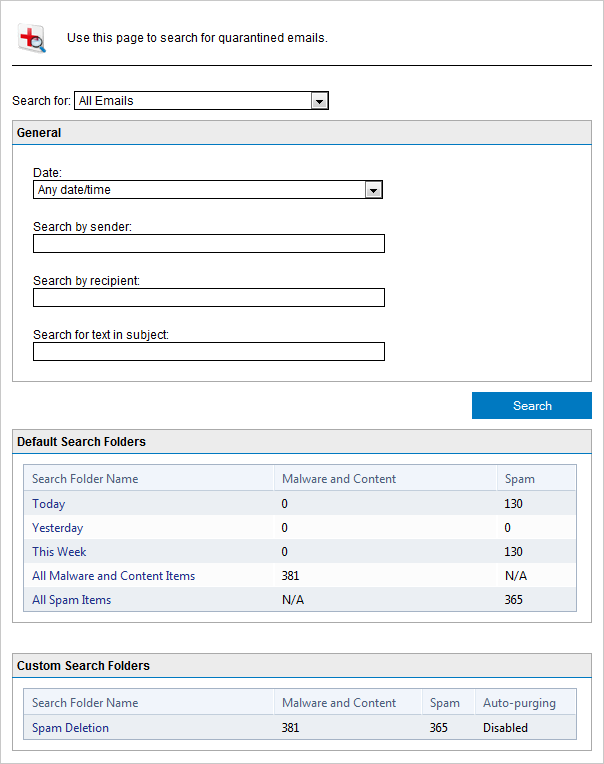
Default search folders
- Select a search folder from the Default Search Folders area or from a node beneath Quarantine node to access the search folder. GFI MailEssentials will automatically search for and display all quarantined emails that satisfy the default search folder search criteria.
Available default search folders are:
- Time based:
- Today
- Yesterday
- This week
- Category based:
- All Malware and Content Items
- All Spam Items
NOTE
Use the search results to review quarantined emails. You can approve false positives for delivery to recipients. For more information refer to Working with Quarantined emails.
 Creating, editing and removing Custom Search Folders from Searches
Creating, editing and removing Custom Search Folders from Searches
- Go to Quarantine node.
- Create a new search for quarantined emails. For more information refer to Searching the quarantine.
- In the results page, click Save as Search Folder and key in an easily identifiable name for the new Search Folder.
The newly created search folder is listed in Quarantine > Search Folders node.
NOTE
To edit or delete a previously created search folder, access the search folder and click Edit Search Folder or Delete Search folder.
 Using the Search Folders node to auto-purge quarantined emails
Using the Search Folders node to auto-purge quarantined emails
The Search Folders node enables you to create Search folders and set an auto-purge value (in days).When a quarantined email exceeds the specified number of days in the quarantine, the email is deleted.
- Select Quarantine > Search Folders node.
- Configure a new search folder for the emails to purge on a regular basis using the instructions in this chapter.
- Select Enable Auto-purging and provide the number of days to keep emails for.
- Click Save Folder.