Salesforce integration with Kerio Operator
NOTE
Lightning Experience from Salesforce doesn't allow the settings described below. Switch to Salesforce Classic to complete the configuration.
Kerio Operator App for Salesforce is based on Call Center. The Call Center is an application embedded in Salesforce and integrates Salesforce with Kerio Operator. For more information about Call Centers, go to https://help.salesforce.com/.
Kerio Operator App for Salesforce enables:
- Click-to-dial.
- Displaying contacts, accounts and leads during the call.
- Logging calls into Salesforce.
To use Kerio Operator App for Salesforce, install the application. You can download it from Kerio Operator administration interface.
Kerio Operator supports:
This topic helps you to install and configure Kerio Operator App for Salesforce. For more information refer to Using Kerio Operator App for Salesforce.
Configuring Kerio Operator
Add the Salesforce hostname to Kerio Operator and download Call Center Definition for Salesforce.
- In the administration interface, go to Integration.
- In the Salesforce integration section, click Configure.
- Login to your Salesforce and copy the Salesforce hostname. Paste the hostname to Salesforce hostname in Kerio Operator.
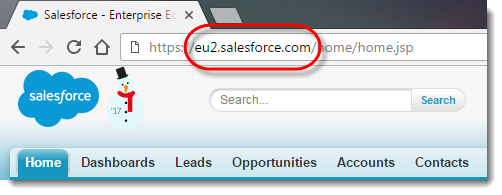
- Check if the Kerio Operator's hostname is complete. If the field is empty, type a correct Kerio Operator's hostname.
- Save the settings.
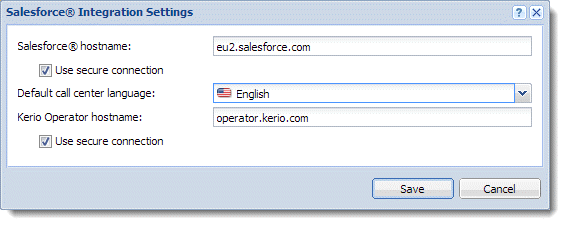
- Click Download Call Center Definition.
NOTE
The communication is based on HTTPS by default. Verify that port 443 is open in both directions and make sure that the hostname of the SSLSecure Sockets Layer - A protocol that ensures integral and secure communication between networks. certificate matches the Kerio Operator hostname. For more information refer to Configuring SSL certificates.
Configuring salesforce.com
Configuration is divided into three steps:
 Step 1: Adding Kerio Operator Call Center
Step 1: Adding Kerio Operator Call Center
To add Kerio Operator Call Center to Salesforce, follow these steps:
- In Salesforce, click your name and go to Setup.

- In the Quick Find, type Call Center and click Call Centers in the results.
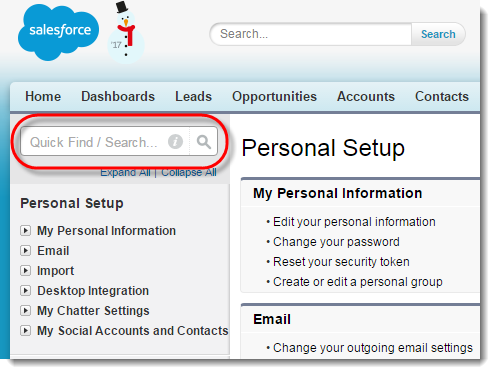
- Skip the help page if it appears.
- Click the Import button in the All Call Centers page.
- Click the Choose File button and select the call center definition file you downloaded earlier.
- Click Import.
Kerio Operator Call Center (Kerio Operator App for Salesforce) is installed in Salesforce. Now add users to the call center.
 Step 2: Adding users to the call center
Step 2: Adding users to the call center
To add users (your colleagues) from Salesforce to Kerio Operator Call Center, follow these steps:
- In Kerio Operator Call Center, click Manage Call Center Users.
- Click Add More Users.
- Leave the form as it is and click Find.
- Select users and click Add to Call Center.
The users appear in the Kerio Operator Call Center: Manage Users table.
Go to Home in the main menu. You can see the Kerio Operator Call Center application if your user account is added in the Kerio Operator Call Center.
 Step 3: Installing the Kerio Operator Open CTI Package
Step 3: Installing the Kerio Operator Open CTI Package
Kerio Operator Open CTI Package enables searching salesforce contacts, accounts and leads in the Kerio Operator Call Center application.
- Go to Salesforce.
- In the address bar of your browser, add this string after your
Salesforce hostname (in our case it is
https://eu2.salesforce.com/):packaging/installPackage.apexp?p0=04tb0000000QG2n... The final result is similar to:https://eu2.salesforce.com/packaging/installPackage.apexp?p0=04tb0000000QG2n - A Package Upgrade Details page is opened.
- On page Package Upgrade Details, click Continue.
- On page KerioOperatorOpenCti, click Next.
- Select Grant access to all users and click Next.
- Click Install.
- If you are successful, the application answers that the installation is complete.
You can test all features of Kerio Operator App for Salesforce. For more information refer to Using Kerio Operator App for Salesforce.
Configuring number transformation for calls from Salesforce
To make calling via Kerio Operator App for Salesforce easy, add number transformations which ensure that numbers are dialed correctly from Salesforce.
For more information refer to Using number transformation.
Configuring outgoing prefixes
You can also configure prefixes in Kerio Operator Call Center. However, number transformation is recommended.
- Go to Kerio Operator Call Center.
- Click Edit.
- Change prefixes in the Dialing Options section.
- Click Save.
Prefixes are the same for Kerio Operator and Salesforce now.