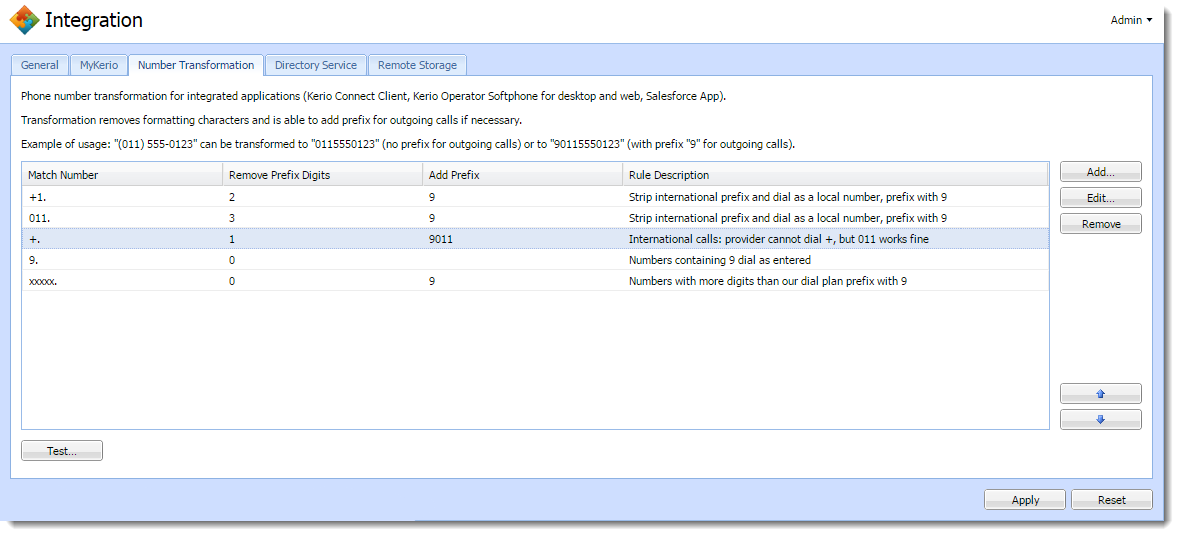Using number transformation
A number transformation in Kerio Operator ensures that phone numbers dialed automatically by an application (such as Click to Call) are dialed in the right format. The right format is the same format as for usual calls — without the outgoing prefixCountry codes, area codes, a number, or a set of numbers that are dialed before the telephone numbers., or without the international call prefix. It depends on your SIPSession Initiation Protocol - A communication protocol used for voice and video calls in Internet telephony or private IP telephone systems. provider and their SIP server settings.
You may need the number transformation if your users use:
- Click to Call in Kerio Connect Client
- Kerio Operator App for Salesforce
- Kerio Phone
All the above mentioned applications dial phone numbers in the same format as they are displayed. If the number has an international prefix, Kerio Operator must delete it. If your Kerio Operator uses a prefix for outgoing calls, you must create a rule for adding the prefix in front of the phone number.
Configuring a number transformation
If you use an outgoing prefix in your environment, you must add a number transformation rule to Kerio Operator:
- In the administration interface, go to Integration.
- On the Number Transformation tab, add the rule for your outgoing prefix (for example 9).
- Click Add.
- In the Add Number Transformation Rule dialog, type dot in the Match number field. Numbers of any length are matched.
- In the Add prefix field, add the outgoing prefix (for example 9).
- Click OK.
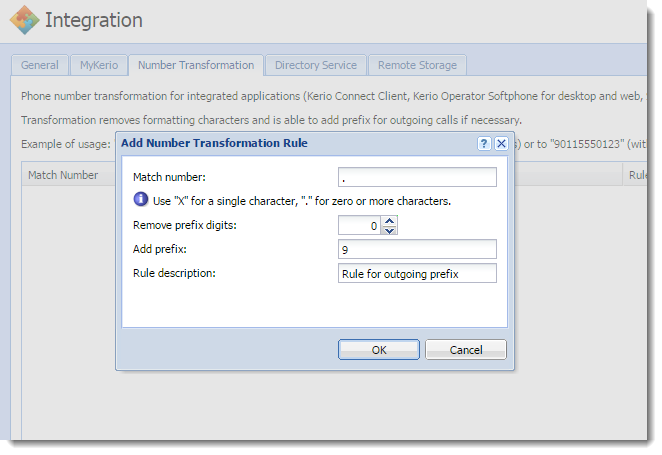
Example
The example uses the US international prefix and shows you a number transformation if:
- 9 is an outgoing prefix.
- Your SIP provider cannot dial numbers starting with a +.
- In case of local calls, you want to strip the international prefix.
- In case of international calls, you want to change + to 011.
- If the number does not start with 9, the rule adds 9 in front of the phone number.