Using Kerio Operator App for Salesforce
Learn how to use Kerio Operator App for Salesforce. If you need to install and configure Kerio Operator App for Salesforce, go to Salesforce integration with Kerio Operator .
 Log into Kerio Operator App for Salesforce
Log into Kerio Operator App for Salesforce
Dialing of numbers is available to all users who use a software or hardware phone which has an extension of the Kerio Operator PBXPrivate Branch Exchange - System that connects telephone extensions and switches calls. configured. If the telephone is connected, it is possible to dial the called number using Kerio Operator App for Salesforce.
Before using the Kerio Operator App for Salesforce, you will be prompted to login:
- Login to Salesforce, go to Home. You can see Kerio Operator App for Salesforce.
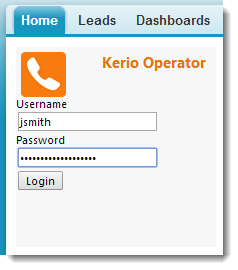
Kerio Operator App for Salesforce on Homepage
- To login to Kerio Operator App for Salesforce, type Kerio Operator credentials (the same credentials as for Kerio Phone).
- Click Login.
If you succeed, the application is open and the extension is idle.
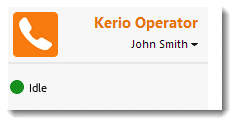
A successfull login with a registered extension
If your extension is offline, you have not registered phone extension. You should do the following:
- If you have more extensions, change the extension (click your name and select the extension).
- Check that your phone is working.
- Contact your system administrator.
 Dialing calls (click-to-dial) from Salesforce
Dialing calls (click-to-dial) from Salesforce
To dial the number, click any number marked as a phone number.
Dialing in Salesforce works on a callback basis. This means that Kerio Operator App for Salesforce connects directly with the PBX and the PBX contacts back your phone. Therefore, the side effect of this operation is that upon clicking on Dial, your phone starts to ring as well as the called person's one. Pick it up and wait for the called person to answer.
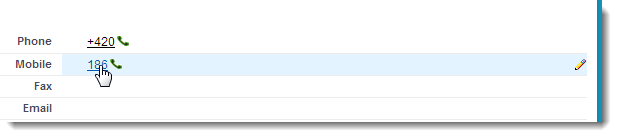
The phone number
NOTE
If the phone icon is gray, used extension is offline. For more information refer to Log into Kerio Operator App for Salesforce.
 Displaying contact, account or lead during the call
Displaying contact, account or lead during the call
Kerio Operator App for Salesforce can log all incoming and outgoing external calls. The call history (last five calls by default) appears directly in Kerio Operator App for Salesforce. When you click on an item connected with the phone number (it can be an account, contact or lead), the item appears and you can see the details of the caller.
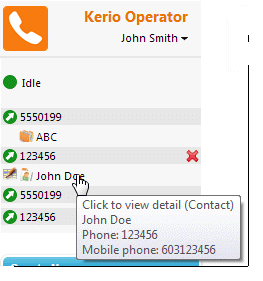
Click to view detail
 Call logging in Salesforce
Call logging in Salesforce
You can log incoming and outgoing calls to the Activity History in Salesforce.
- In the Kerio Operator App for Salesforce, move your cursor onto contact, account or lead.
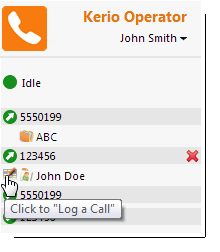
Click to Log a call
- When a text Click to "Log a Call" appears, left-click. The Log a Call page appears.

Log a Call dialog
You can edit a task immediately.
 Advanced settings
Advanced settings
Changing prefixes
If you need to change a prefixCountry codes, area codes, a number, or a set of numbers that are dialed before the telephone numbers., click your name and select Dial out prefix.
If you are required to dial a prefix for outgoing calls, you can configure the Kerio Operator App for Salesforce to automatically prepend dialed numbers with a prefix. If you need to assign a prefix, click your name and select dial out prefix.
Changing a language
If you need to change a language of Kerio Operator App for Salesforce, click your name and select Change language.
Opening Kerio Phone from Kerio Operator App
If you want to open Kerio Phone directly from Kerio Operator App, click your name and select Open Kerio Operator Client.
The advantage is that you do not have to fill the credentials twice.
Configuring a time zone
Salesforce time zone should be consistent with your computer:
- In Salesforce, go to My Settings.

My Settings
- Click Personal.
- Click Language & Time Zone.
- Change the time zone and save the settings.