Using IP Tools
Kerio Control includes several tools to troubleshoot connectivity issues, or to obtain information about a particular host or IP addressAn identifier assigned to devices connected to a TCP/IP network.. These tools are located under Status > IP Tools.
To use IP Tools, input a value and parameters into the appropriate fields. Choose the 'start' button and refer to the Command output window.
Ping
The ping tool is used to test connectivity between two hosts.
For example, if you believe a web site may be down, you can "ping" the server address to verify connectivity to that host.
NOTE
Some hosts may filter ping requests, in which case ping cannot accurately test connectivity to that host.
Parameters for Ping
Target — IP address or hostname of the remote host
Protocol — IPv4Version 4 of the Internet Protocol. or IPv6Version 6 of the Internet Protocol.
Count — the number of ping attempts
Size — default value is 56
Allow fragmentation — enable this option to allow the ping request to be fragmented by other routers if necessary
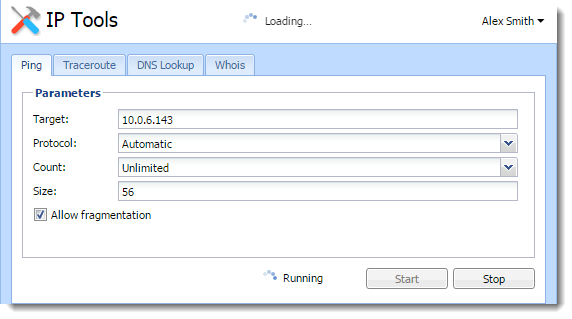
Traceroute
The traceroute tool is used to check the route (path) between two hosts.
For example, if you cannot ping a remote host, or the response time is very slow, you can use traceroute to determine where the problem may be introduced.
Parameters for Traceroute
Target — IP address or hostname of the remote host
Protocol — IPv4 or IPv6
Resolve addresses to hostnames — enable this option to display the reverse lookup name (if available) for each IP host in the path
DNS Lookup
The Domain Name System (DNSDomain Name System - A database enables the translation of hostnames to IP addresses and provides other domain related information.) translates easily memorized names into IP addresses. A DNS lookup is the process of querying a domain name server to resolve the IP address of a given hostname.
For example, if an application such as a web browser reports errors resolving a hostname, you can perform a DNS lookup to verify the response from a given DNS server.
Parameters for DNS Lookup
Name — The hostname or IP address to query (e.g. www.kerio.com)
Tool — specifies the used tool and output format (Nslookup or Dig)
Server — specifies the DNS server to query. The server list is populated from DNS servers assigned to each network interface.
Type — specifies the type of the DNS query (e.g. A, TXT, SRV…)
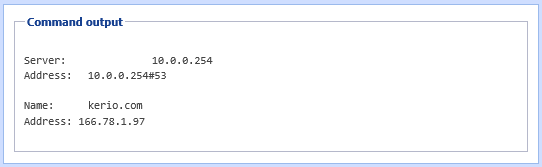
Whois
The Whois tool is used to obtain ownership information of an Internet resource, such as a domain name or IP address.
For example, if you would like to obtain ownership information about a suspicious intrusion attempt, you may perform a 'whois' lookup against the offending host.
Input an IP address or hostname into the 'Host' field to perform a whois query.