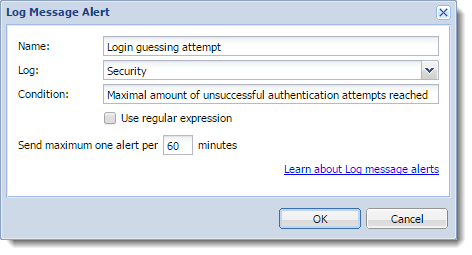Sending log message alerts
Kerio Control can send alerts to predefined email addresses when a condition you have defined matches the text in a particular log.
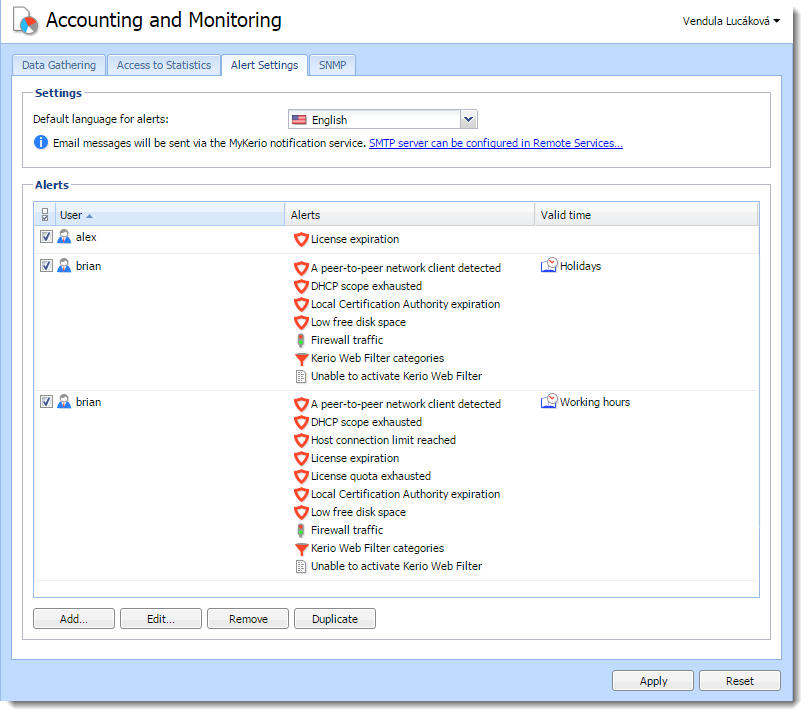
Adding rules for log message alerts
- In the administration interface, go to Accounting and Monitoring > Alert Settings and click Add.
- In the Add Alert dialog, click Log message.
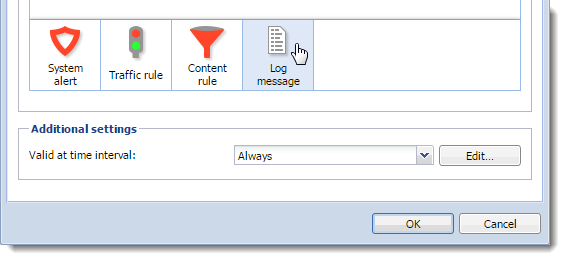
- In the Log Message Alert dialog box, type a name for the alert. The name appears in the subject line of the email message the alert sends.
- From the Log menu, select the log type.
- In the Condition field, type the text string you want Kerio Control to search for. Kerio Control compares the string to the text in the log, and when it finds a match, sends the alert to the designated email address.
- Select Use regular expression if the string in the Condition field is a regular expression. Kerio Control uses Perl regular expression syntax. For the complete specification, go to http://www.boost.org.
- Set a time interval for sending the alert. Some events in Kerio Control happen often. Limit the interval to once per hour or per day to avoid getting too many messages in your mailbox.
- Click OK.
Kerio Control sends the alert whenever the condition matches a text string in the log.
Examples of log alerts
High severity IPS events
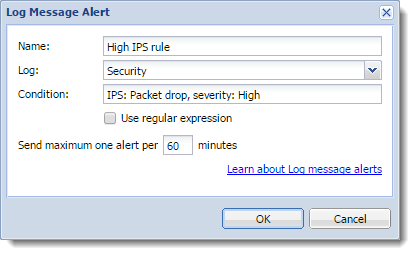
VPNVirtual private network - A network that enables users connect securely to a private network over the Internet. client connected (regular expressions)
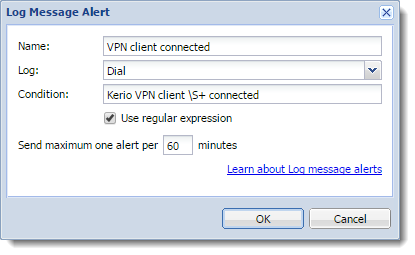
Login guessing attempt