Configuring the Kerio Control web interface
Using HTTP for access to web interface
Kerio Control Web Interface is encrypted with SSLSecure Sockets Layer - A protocol that ensures integral and secure communication between networks. by default. If you need to switch to the HTTPHypertext Transfer Protocol - protocol for exchange of hypertext documents in HTML. connection:
- Go to the administration interface.
- In Advanced Options > Web Interface, uncheck Force SSL secured connection.
IMPORTANT
Unchecking of this option is a security risk.
- Click Apply.
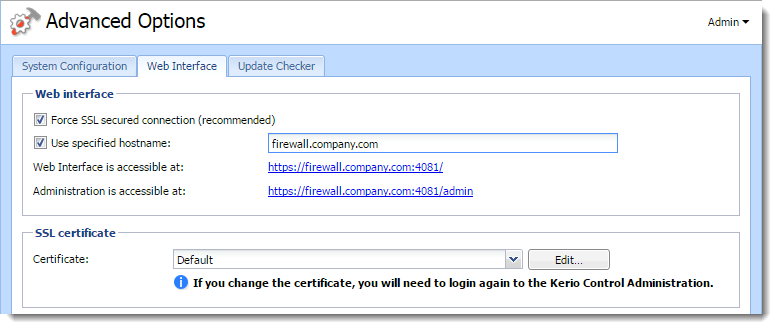
Using a specified hostname
The default hostname of Kerio Control is control. If
Kerio Control is a member of a domain (e.g. example.com),
complete hostname will be control.example.com.
If Kerio Control is not a member of a domain, the hostname will be only
control. In this case a problem could occur on older
operating systems (e.g. Windows XP). Users cannot authenticate Kerio Control
because the operating system is not able to read a one-word hostname. These
operating systems need a hostname with at least two words separated by a dot
(e.g. control.mycompany).
If you want to change the hostname, use the following steps:
- In the administration interface, go to Advanced Options > Web Interface.
- Select Use specified hostname and type a
hostname (for example
firewall.mycompany.com). - Click Apply.
Changing a SSL certificate
The principle of an encrypted Kerio Control web interface is based on the fact that all communication between the client and server is encrypted with SSL. For this reason you need a valid SSL certificateSSL certificates are used to authenticate an identity on a server.. For more information refer to Configuring SSL certificates in Kerio Control.
To change the current SSL certificate:
- Go to the administration interface.
- In the Advanced Options > Web Interface, select a certificate in the Certificate list.
- Click Apply.