Using Kerio Control Web Filter
Kerio Control Web Filter rates web page content. For this purpose it uses a dynamic worldwide database which includes URLs and classification of web pages.
Whenever users attempt to access a web page, Kerio Control sends a request on the page rating. According to the classification of the page users are either allowed or denied to access the page.
NOTE
Kerio Control Web Filter requires a special license. Unless Kerio Control includes this module, it behaves as a trial version only (this means that it is automatically disabled after 30 days from the Kerio Control installation and options in the Applications and Web Categories tab will not be available).
Enabling Kerio Control Web Filter
- In the administration interface, go to Content Filter > Applications and Web Categories.
- Select Enable Kerio Control Web Filter.
- Select Allow authenticated users to report miscategorized URLs If the user believes that the page is in a wrong category (which makes Kerio Control block access to the page), they can suggest a change to the developers. All suggestions are logged in the Security log. If a page is still blocked after couple of days, add the page to the URL whitelist.
- Click Apply.
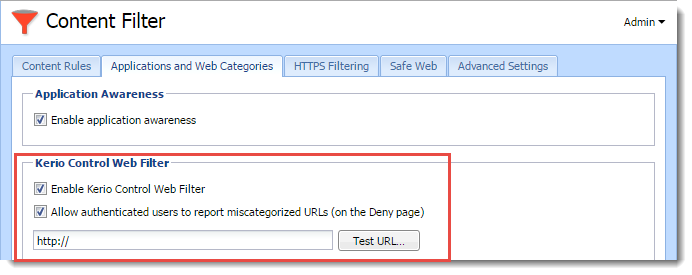
Testing URLs
In the administration interface, it is possible to test URL categorization. It is then possible to make recategorization suggestions on the result page, if desired.
- In section Content Filter, go to Applications and Web Categories.
- Type in the URL and click Test URL.
- In the URL Categorization dialog, check if the category is correct.
Creating a URL whitelist
If Kerio Control Web Filter blocks correct URL, you can add it to the special list of enabled URLs:
- In section Content Filter, go to Applications and Web Categories.
- Click Add.
- Type URL and description of the website. The following items can be specified:
- server name (e.g.
www.kerio.com). Server name represents any URL at a corresponding server, - address of a particular webpage (e.g.
www.kerio.com/index.html), - URL using wildcard matching (e.g.
*.ker?o.*). An asterisk stands for any number of characters (even zero), a*.ker?o.*question-mark represents just one symbol.
- Save the settings.
Using Web Filter in URL rules
Whenever Kerio Control processes a URL rule that requires classification of pages, Kerio Control Web Filter is activated. The usage will be better understood through the following example that describes a rule denying all users to access pages containing job offers:
- In the administration interface, go to Content Filter.
- On the Content Rules tab, enable the predefined rule Kerio Control Web Filter categories and applications.
- Double-click the Detected content column and click Add > Applications and Web Categories.
- Select the Job Search rating category.
- Click OK twice.
- On the Content Rules tab, click Apply.
URL rules are described in more details in a special article: Configuring the Content Filter.