Blocking inappropriate or explicit content in search results
New in Kerio Control 9.1!
Kerio Control enables a SafeSearchBlocks inappropriate or explicit content in search results. module in search engines. SafeSearch blocks inappropriate or explicit content in search results of Kerio Control users.
Kerio Control supports SafeSearch in the following engines:
- Google Search
- YouTube
- Bing
- Yandex
How it works
The SafeSearch feature is based on DNSDomain Name System - A database enables the translation of hostnames to IP addresses and provides other domain related information.. If user's computer asks for the IP addressAn identifier assigned to devices connected to a TCP/IP network. of www.google.com, Kerio Control modifies the DNS request to forcesafesearch.google.com. Therefore, SafeSearch does not work in combination with Kerio Control non-transparent proxy server enabled.
Kerio Control uses the SafeSearch implemented in search engines. Each search engine implements SafeSearch differently, so search results may differ across the supported engines.
Enabling SafeSearch
Firstly, you must use the Kerio Control DNS server. Then follow the steps:
- In the administration interface, go to Content Filter > Safe Web.
- Click Enforce SafeSearch.
- Click Apply.
With SafeSearch enabled, Kerio Control users should not see any sexually explicit or inappropriate content in the search results.
NOTE
Because of DNS limitations, SafeSearch does not block content cached in browsers and user computers before enabling SafeSearch. You can flush caches in your browser and computer or wait for rewriting the caches. It may take up to 24 hours.
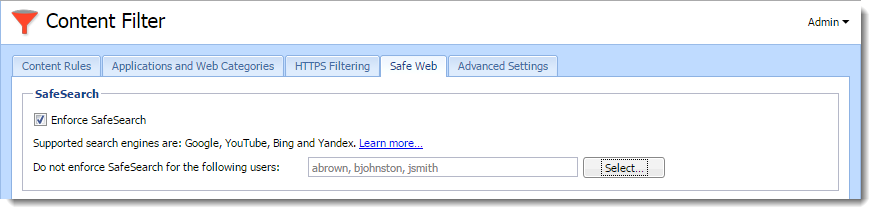
Excluding users from SafeSearch
Users can have problems with SafeSearch enabled. For example, SafeSearch can block an important web page with harmless content. If this happens, you can exclude users from the SafeSearch blocking:
- In the administration interface, go to Content Filter > Safe Web.
- In the Do not enforce SafeSearch for the following users field, click Select.
- In the Select Items dialog box, click Add.
- In another Select Items dialog box, select users.
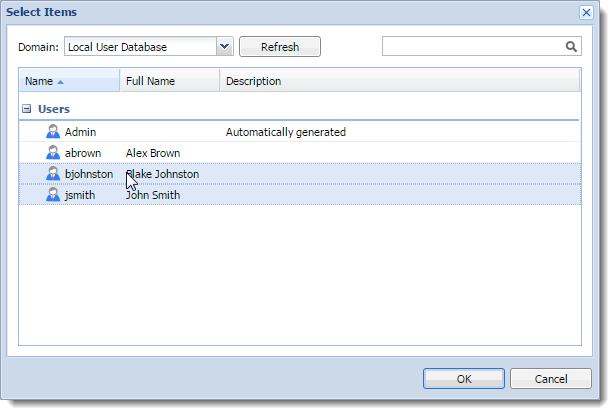
- Click OK twice.
- Click Apply.
Kerio Control excludes the selected users from the SafeSearch blocking.