Kerio Connect Account Assistant
Kerio Connect Account Assistant is a single autoconfig tool which enables one-time auto-configuration of the following applications:
- Apple Mail & Notes (secure IMAPInternet Message Access Protocol - One of the two most commonly used Internet standard protocols for e-mail retrieval, the other being POP3., SMTPSimple Mail Transport Protocol - An internet standard used for email transmission across IP networks. Submission)
- Apple Calendar & Reminders (CalDAVCalendaring extension to WebDAV that enables you to synchronize calendars.)
- Apple Contacts (CardDAVvCard Extensions to WebDAV that enables you to synchronize contacts.)
- Apple Messages (XMPPExtensible Messaging and Presence Protocol is a protocol used for real-time communication (chat).)
- Microsoft Outlook for Mac (Exchange Web Services)
- Microsoft Entourage (WebDAVWeb Distributed Authoring and Versioning is a framework that enables users to work with documents on a server.)
Using Kerio Connect Account Assistant
Kerio Connect Account Assistant is unique for each user. You can download it from your own integration page.
- Open the Mac integration page (e.g.
http://mail.feelmorelaw.com/integration).
You can also click your name in Kerio Connect Client and select Integration with Mac.
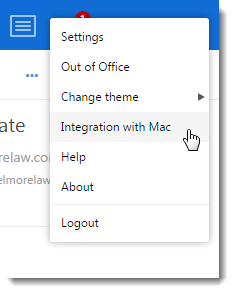
- Click on Set up my Mac and download Kerio Connect Account Assistant to your computer.
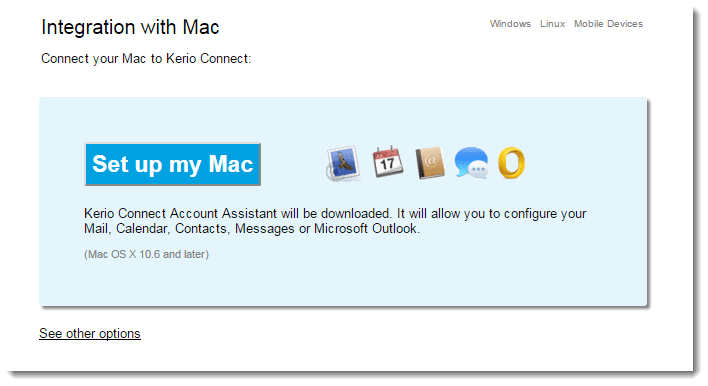
- Once the download finishes, the installation program gets started —confirm installation and run it.
- Select which products installed on your computer to configure (you can configure any of them later) and click Continue.
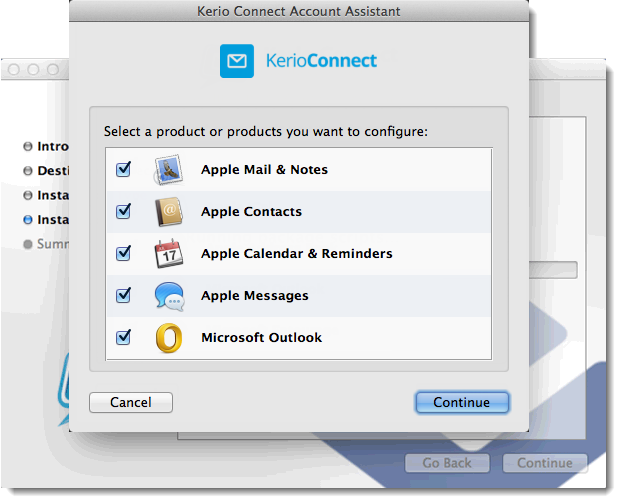
- Enter your Kerio Connect Client password and click Continue.Now the configuration application verifies your identity and server connection.
- Click Configure to run the configuration of the selected applications.
Now the configured applications are available and ready.
NOTE
All previous configuration modules are available at the integration page, upon clicking on See other options.
Troubleshooting
Public contacts lost after upgrading to OS X 10.11 El Capitan
Due to the changes in the Contacts application in OS X 10.11 El Capitan, users lose their public contacts after upgrading their system to El Capitan. To get their public contacts back, they must download and install Kerio Connect Account Assistant version 8.5.3 or newer.
Kerio Connect accounts deleted on OS X 10.11 El Capitan
Due to the changes in the Contacts application in OS X 10.11 El Capitan, all CardDAV accounts created by Kerio Connect Account Assistant are deleted if you synchronize your Keychain with iCloud.
Switch off the synchronization of Keychain and run the Kerio Connect Account Assistant to configure the applications again.