Upgrading to the latest version
Learn how to upgrade to the latest version of Kerio Connect. You are eligible for upgrade to the latest version from version 8.0.0 onwards.
Prerequisites and important notes
- We recommend to take a full backup of Kerio Connect. For more information refer to Configuring backup in Kerio Connect.
- Check that the Software Maintenance is valid for the upgrade. Your Software Maintenance expiration date can be found on the splash screen of your Kerio Connect Administration console. You are entitled to upgrade to the latest version that gets released during your Software Maintenance period, even post its expiration.
- If you are manually upgrading to Kerio Connect 9.2.7 and above on Linux then you must first install the cryptsetup package before the upgrade. If you are performing the upgrade using the administration the cryptsetup package is installed automatically.
- Check that the server meets the latest system and hardware requirements. For more information refer to Kerio Connect Multi-Server System requirements and Prerequisites.
- Kerio Connect requires restart during upgrade. Perform the upgrade when there is no traffic on the server or when it is least impacting on the business operation.
Configure server update check and notifications
- Go to the Configuration > Advanced Options section.
- Switch to the Software Updates tab.
- Select the Automatically check for new versions option. If Kerio Connect is used in production, do not enable the Check also for beta versions option.
- To immediately check for new versions, click Check now.
- Click Apply.
If a new version is available, Kerio Connect displays a notification on the Dashboard and in the Advanced Options — Server Updates section.
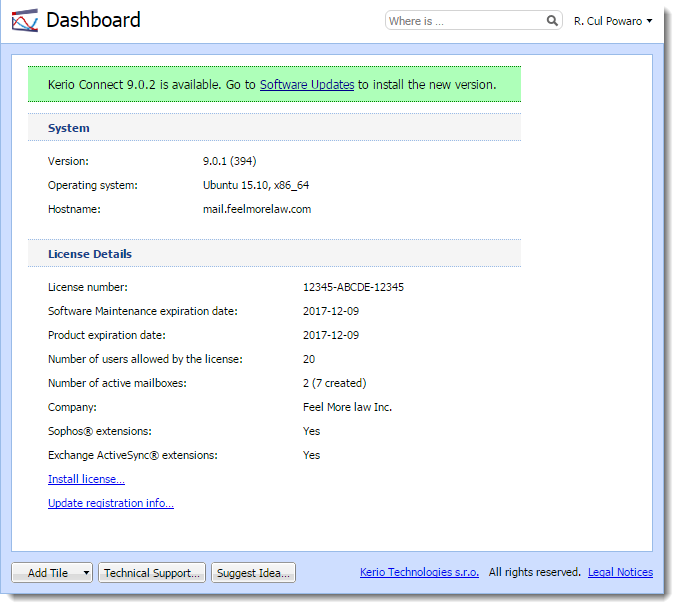
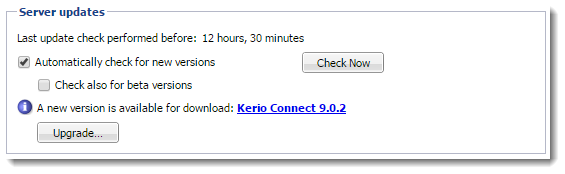
You can also use a proxy server to connect to the Internet for updates:
- Go to the Configuration > Advanced Options section.
- Switch to the HTTPHypertext Transfer Protocol - A protocol for exchange of hypertext documents in HTML. Proxy tab
- Select the Use HTTP proxy for antivirus updates, Kerio update checker and other web services option.
- Type the address and port of the proxy server.
- If the proxy server requires authentication, type the username and password.
- Click Apply.
Upgrading Kerio Connect
Kerio Connect supports both auto and manual upgrading, If you're using Kerio Connect 9 and above, you can automatically upgrade your version from the Configuration > Advanced Options > Software Updates tab on the Administration interface.
To manually upgrade:
- Click Download Upgrade above to download the latest build on the server where Kerio Connect is currently installed.
- Visit the Kerio download page to download the latest version: http://www.kerio.com/connect/download.
- Depending on the platform that runs Kerio Connect, follow the instructions below:
Microsoft Windows
a. To upgrade Kerio Connect on Microsoft Windows, download and run the installation package.
b. The program detects the installation directory, stops all running components (Kerio Connect engine and Kerio Connect Monitor) and replaces existing files with new ones automatically.
Mac OS X
a. To upgrade Kerio Connect on Mac OS X, download and run the installation package.
b. The program detects the installation directory, stops running components (Kerio Connect engine and Kerio Connect Monitor) and replaces existing files with new ones automatically.
Linux — RPM
To upgrade Kerio Connect on Linux RPM, use this command: # rpm -U <installation_file_name>
Linux — DEB
To upgrade Kerio Connect on Linux Debian, use this command: # dpkg -i <installation_file_name.deb>
Kerio Connect VMware Virtual AppliancePre-configured Kerio Connect virtual machine image for VMware.
Upgrading Kerio Outlook Connector
You can enable automatic updates of Kerio Outlook Connector Offline Edition (KOFF) on client stations.
- Go to the Configuration > Advanced Options section.
- Switch to the Software Updates tab.
- In the Kerio Outlook Connector (Offline Edition) section, select the Install updates automatically option.
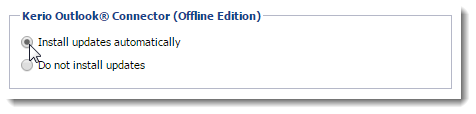
- Click Apply.
Troubleshooting
If any problem occurs during the upgrade, consult the Debug log — right-click the Debug log section and select Messages > Update Checker Activity.