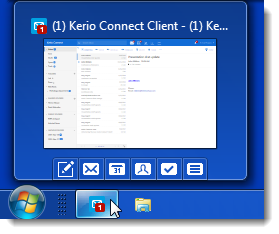Pinning Kerio Connect Client to the Windows taskbar
NOTE
New in Kerio Connect 8.5!
To easily access your Kerio Connect Client, you can pin the Internet Explorer tab with Kerio Connect Client to your Windows taskbar.
The resulting icon works as a bookmark to your Kerio Connect Client.
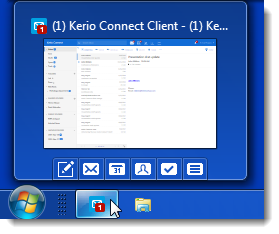
Prerequisites
You must have:
- Internet Explorer 9 or later
- Microsoft Windows 7 or later
- Kerio Connect 8.5 and later
Pinning Kerio Connect Client to taskbar
- In Internet Explorer, open your Kerio Connect Client in a new tab.
- Drag the tab to the Windows taskbar.

- Drop the tab when Pin to Taskbar appears.
Using the pinned Kerio Connect Client
The Kerio Connect Client icon stays displayed on your taskbar as a bookmark.
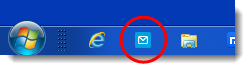
To access your inbox, click the icon, and Kerio Connect Client opens in Internet Explorer.
When you are logged in, the icon in the taskbar shows the number of unread messages in your inbox.
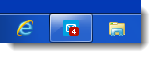
Hover your mouse over the icon then:
- To open the compose message window, click the
 icon
icon - To go to specific sections in Kerio Connect Client, click any of these icons: