Configuring Microsoft Windows 8 Mail using Exchange ActiveSync
Kerio Connect 8.1 and above supports the ability to synchronize mail, contacts, and calendars to the Microsoft Windows 8 operating system via the Exchange ActiveSyncA protocol that synchronizes data with computers and mobile devices. protocol.
NOTE
Beginning May 1, 2013, the support of Exchange ActiveSync in Kerio Connect is available as an add-on.
Configuring Kerio Connect
There is no additional configuration necessary to support Exchange ActiveSync (EASExchange ActiveSync - A protocol that synchronizes data with computers and mobile devices.) from Microsoft Windows 8.
Check the following items:
- Exchange ActiveSync add-on in Kerio Connect
- HTTPSSecure version of secured by SSL. service running and port 443 open on your firewall
- SSL certificateSSL certificates are used to authenticate an identity on a server. signed by a certification authority to simplify desktop configurationFor more information refer to Configuring SSL certificates in Kerio Connect.
Installing SSL certificate on your desktop
NOTE
Users need to install a certificate if Kerio Connect uses a self-signed certificate. For more information refer to Configuring SSL certificates in Kerio Connect.
- Go to the Kerio Connect client login page and click Integration with Windows.
- Click the Download SSL certificate link.
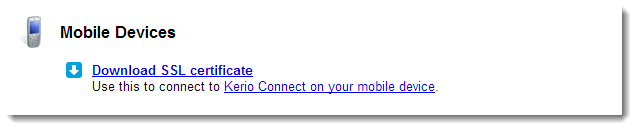
- Open the file and select Install the certificate.
- Select either the current user of local machine.
- Browse for the Certificate store and select Trusted Root Certification Authorities.
- Confirm.
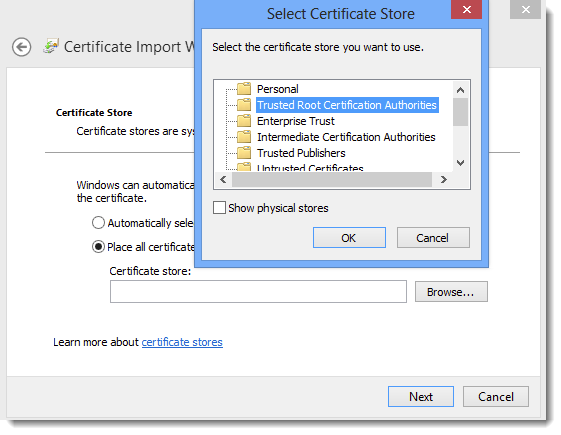
Configuring Mail on Windows 8
NOTE
Before you add an Exchange ActiveSync account, you must configure a Microsoft account (e.g. Hotmail, Windows Live, Outlook.com)
- In the Mail application, go to Settings > Accounts > Add an account.
- Select Outlook and Show more details.
- Fill in the information.
- Connect.
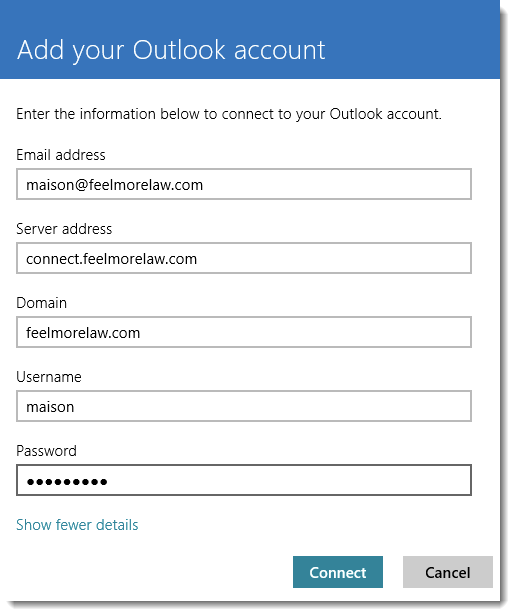
Now you can start using the Mail application and synchronize your Kerio Connect emails, contacts and calendars.