How to configure an LDAP connection in Mozilla ThunderBird to your Kerio Contacts
This article will show you how to configure an LDAPLightweight Directory Access Protocol - A protocol that enables users to access centrally managed contacts. connection in Mozilla ThunderBird. This will then allow you to gain access to your personal and public contacts in Kerio.
Please follow the steps below:
- Launch ThunderBird. Go to Tools > Address Book
- Go to File > New > LDAP Directory.
- When presented with the 'Directory Server Properties' box you will need to use one of the 2 configurations:-
Personal Contacts
| Item | Input |
|---|---|
| Name | [Your Kerio Username] |
| Hostname | [Kerio Connect Server Address] |
| Base DN | [Kerio Username/Contacts]Port Number: 389 |
| Bind DN | [Kerio Username] |
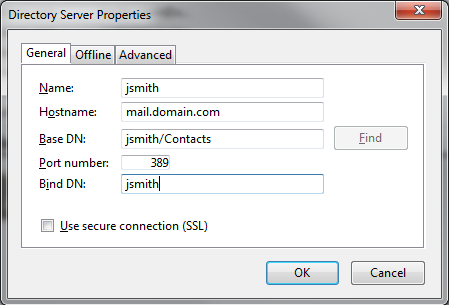
Public Contacts
| Item | Input |
|---|---|
| Name | [Kerio username] |
| Hostname | [Kerio Connect Server Address] |
| Base DN | [Leave Blank] |
| Port Number | 389 |
| Bind DN | [Kerio Username] |
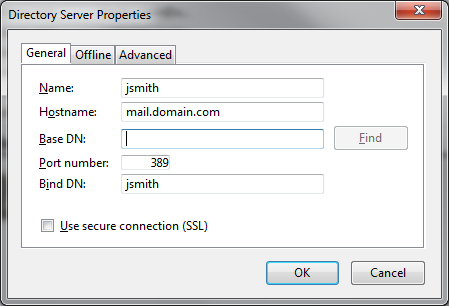
- Save the settings and you will be able to search for contacts in ThunderBird*Please note that this will only allow you to search the contacts, there is not a way to download the contacts locally to ThunderBird from the server. The only way to have your contacts locally in ThunderBird would be to manually create the contacts and save them onto your machine.