Import users in bulk
NOTE
Only users that have been granted full account access can manage users or groups. To grant these permissions, add users to the GFI Administrators group.
Add users to GFI Directory in bulk by importing a CSV file containing the list of users to add:
 Step 1: Create CSV file
Step 1: Create CSV file
Create a CSV file containing the list of users to import to GFI Directory.
Guidelines to create a CSV file
- Use the template as the baseline and modify it accordingly. The template can be downloaded from Add User > Import and click download template.
- In the first line type the field names separated by commas,
- Use a line per user and their correspondent details. Add the details in the same order of the fields in the first line.
- Adding users that already exists make the file invalid.
- A missing required field for a single user makes the file invalid.
The file should contain the following details:
| # | Name | Required | Description |
|---|---|---|---|
| 1 |
First name |
No | Key in the user's first name. |
| 2 | Last name
|
No | Key in the user's surname. |
| 3 |
Display name |
Yes | The user's display name. For example, John Smith. |
| 4 |
Username |
Yes | The Username that will be used to log in GFI Directory and in other GFI Software Ltd applications. For example, jsmith. |
| 5 |
|
Yes |
The user email address. |
| 6 |
Description |
No | Description of user. For example, Senior. |
| 7 |
Groups |
No |
You can assign each user to one or more Groups. Separate multiple group names by a semicolon ( |
| 8 |
Address |
No |
User's street address. |
| 9 | Company
|
No | The name of the organization or business. |
| 10 |
Department |
No | The department name to which this user belongs. |
| 11 |
Phone |
No | User's telephone number. |
| 12 | Mobile
|
No | User's mobile number. |
| 13 |
Fax |
No | User's fax number. |
| 14 |
Office |
No | The office name to which this user belongs. |
| 15 |
Password |
Yes | User password to be provided when logging into the network. |
 Step 2: Import CSV file
Step 2: Import CSV file
After adding all users to the CSV, import the file in GFI Directory:
- From the GFI Directory console, go to Manage > Users.
- Click Add Users.
- Click the Import tab.
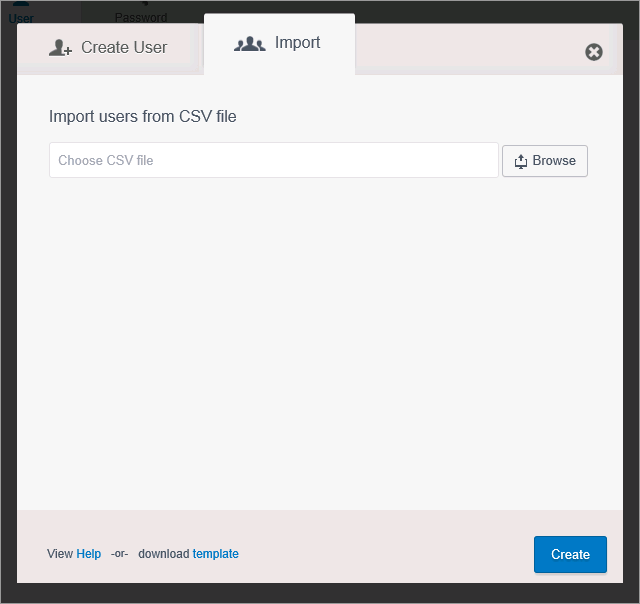
Import users in bulk
- Click Browse and choose the CSV file containing the list of users to import.
- Click Create.