Import groups in bulk
NOTE
Only users that have been granted full account access can manage users or groups. To grant these permissions, add users to the GFI Administrators group.
Add groups to GFI Directory in bulk by importing a CSV file containing the list of groups to add:
 Step 1: Create CSV file
Step 1: Create CSV file
Create a CSV file containing the list of groups to import to GFI Directory.
NOTE
An import template can be downloaded from within GFI Directory. To download go to Add Group > Import and click download template.
The file should contain the following details:
| # | Name | Required | Description |
|---|---|---|---|
| 1 |
Display name |
Yes | The group's display name. |
| 2 |
Name |
Yes | The friendly name of the group. |
| 3 |
|
Yes |
The group email address. |
| 4 | Proxy Emails
|
No | Additional email addresses assigned to the group. Separate entries by a semicolon (;). |
| 5 |
Description |
No | Description of group. |
| 6 |
Parent Group\s |
No |
You can assign a parent or multiple parents to each new Group. Separate entries by a semicolon ( |
 Step 2: Import CSV file
Step 2: Import CSV file
After adding all groups to the CSV, import the file in GFI Directory:
1. From the GFI Directory console, go to Mange > Groups.
2. Click Add Groups.
3. Click the Import tab.
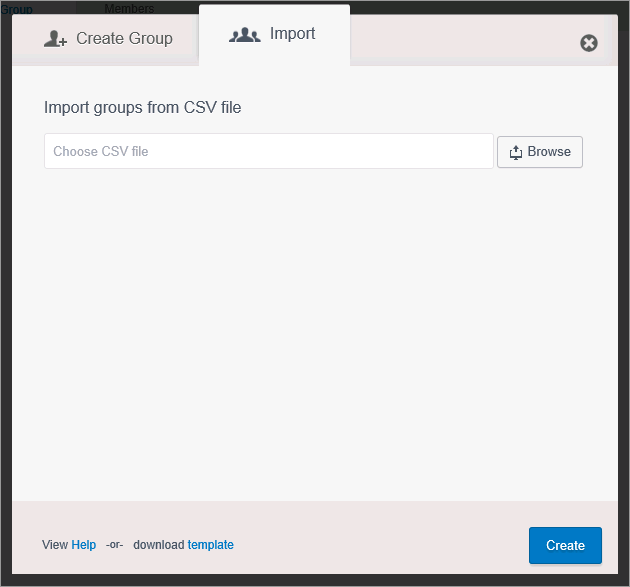
Import groups in bulk
4. Click Browse and select the CSV file containing the list of groups to import.
5. Click Create.