Public folders in Kerio Connect
Public folders are folders available to all users in a domain or the whole server. You can create public folders of these types:
- Calendar
- Contacts
- Tasks
- Notes
You can create public folders in Kerio Connect Client or Microsoft Outlook.
To create or edit public folders, users must have appropriate admin rights for public folders assigned (see below).
Assigning administrator rights to manage public folders
- In the administration interface, go to Accounts > Users.
- Double-click a user and go to the Rights tab.
- Select the Public folders option.
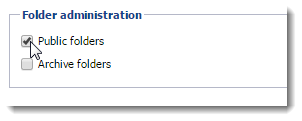
- Click OK.
Global vs. domain public folders
In Kerio Connect, public folders can be:
- Unique for each domain
- Global for all domains
Sharing in Kerio Connect Client
Users can share folders across all domains in Kerio Connect:
- Unique public folders — This mode does not support sharing between domains.
- Global public folders — Kerio Connect Client automatically offers users from the other domains on the server in the sharing dialog.
Chat in Kerio Connect Client
The contacts that users can chat with depend on the public folder settings:
- Unique public folders — You can chat only with users from your own domain
- Global public folders — You can chat with all users from all domains on the server
Configuring public folders
To select the type of public folders:
- Go to the administration interface to the Configuration > Domains section.
- Click the Public Folders button in the right bottom corner.
- Select the public folder type.
- Click OK.
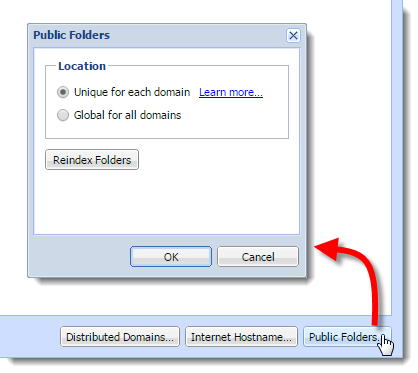
NOTE
If you switch the public folder type after public folders has already been created, you must create new public folders — users will not be able to see the old ones.
Creating public folders in Kerio Connect Client
- Go to your Kerio Connect Client.
- In the left folder tree, right-click Public folders and select New Folder.
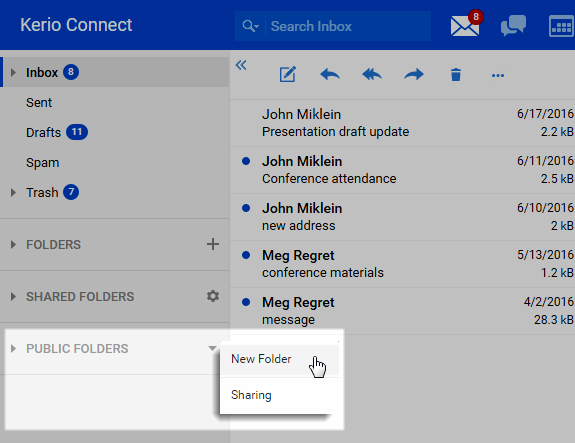
- Type a name for the public folder.
By default, all users from the domain can view public folders. For more information refer to Sharing in Kerio Connect Client.
NOTE
Microsoft Outlook has a similar procedure.
Viewing public folders
All public folders are automatically displayed in Kerio Connect Client and other clients.
See the following table for detailed information:
| Account | Contacts | Calendar | Tasks | Notes | |
|---|---|---|---|---|---|
| Kerio Outlook Connector (Offline Edition) | YES | YES | YES | YES | YES |
| Kerio Outlook Connector | YES | YES | YES | YES | YES |
| Kerio Connect Client | YES | YES | YES | YES | YES |
| Microsoft Outlook for Mac | YES | YES | YES | YES | YES |
| Exchange account in Apple Mail | YES | YES | YES | YES | YES |
| IMAPInternet Message Access Protocol - One of the two most commonly used Internet standard protocols for e-mail retrieval, the other being POP3. (any client that supports the IMAP protocol) | YES (if the client can show them) | NO | NO | NO | NO |
| POP3Post Office Protocol 3 - A protocol used by local email clients to retrieve emails from mailboxes over a TCP/IP connection. (any client that supports the POP3 protocol) | NO | NO | NO | NO | NO |
Global Address List
Kerio Connect can automatically add users to a public contacts folder which is used as an internal source of company contacts.
By default, this option is enabled. To disable it for individual users:
- In the administration interface, go to the Accounts > Users section.
- Double-click a user and clear the checkbox for the Publish in Global Address List option on the General tab.
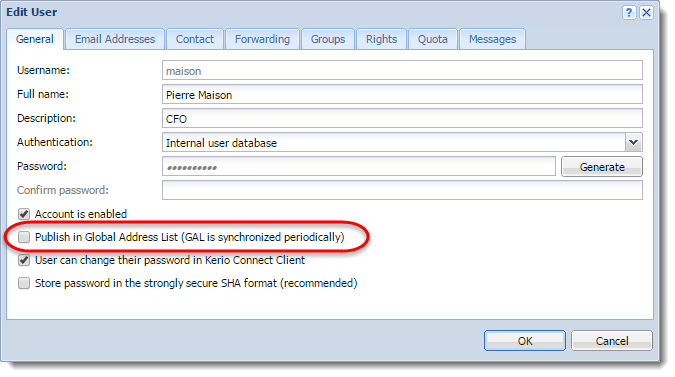
NOTE
If users are mapped from Active Directory or Apple Open Directory, the entire LDAPLightweight Directory Access Protocol - A protocol that enables users to access centrally managed contacts. database synchronizes every hour automatically. For more information refer to Mapping accounts from a directory service.