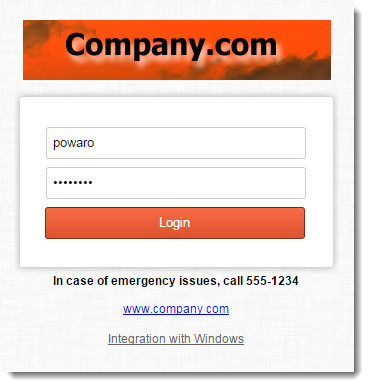Customizing the Kerio Connect Client login page
In Kerio Connect 8.4 and later, you can customize the login page for Kerio Connect Client.
You can change the login page for all domains created in your Kerio Connect, but not for individual domains.
NOTE
The login page of the administration interface does not change.
Customizing the login page
- In the administration interface, go to Configuration > Advanced Options > Login Page (Configuration > Advanced Options > Kerio Connect client in Kerio Connect 8.4).
- Select the Use custom logo on login page option.
- Click Select PNG image file and locate the new logo file. The logo must be in the PNG format. The recommended maximum size is 328 x 80 pixels.
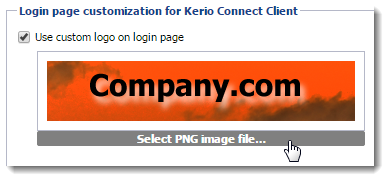
Kerio Connect immediately displays the login dialog in the Login page preview.
- Select Custom button style and select colors to change the button and text colors. You can:
- Use the color picker
- Type a color's hex value
- Type a color name in English
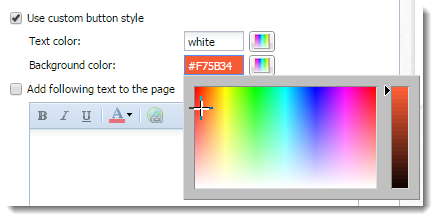
Kerio Connect immediately shows your changes in the Login page preview.
NOTE
New in Kerio Connect 8.5!
- Click Add the following text to the page to append text to the bottom of the the login page.
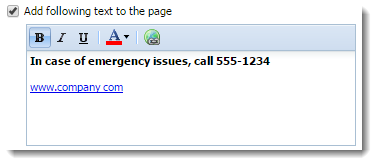
Kerio Connect immediately shows your changes in the Login page preview.
NOTE
New in Kerio Connect 8.5!
- Save your settings.
Kerio Connect Client login pages for all your domains are now customized.