Synchronizing folders with mobile devices
In Kerio Connect Client, you can select which folders will synchronize to your iCal/CalDAVCalendaring extension to WebDAV that enables you to synchronize calendars./CardDAVvCard Extensions to WebDAV that enables you to synchronize contacts./Exchange ActiveSyncA protocol that synchronizes data with computers and mobile devices. clients.
Selecting folders to synchronize
- Click Tools > Settings (in Windows Client), or Kerio Connect > Settings (in Mac Client), or your name > Settings (in Web Client).
- Go to the Folders to Sync section.
- Select which folders to synchronize. The icon helps you identify the type of each folder (emails, contacts, tasks, notes)
- Click Save.
If you have subscribed to shared or public folders, they are also available in the list of folders to synchronize.
If you are a resource reservation manager, you can synchronize resource calendars as well. For more information refer to Assigning reservation managers.
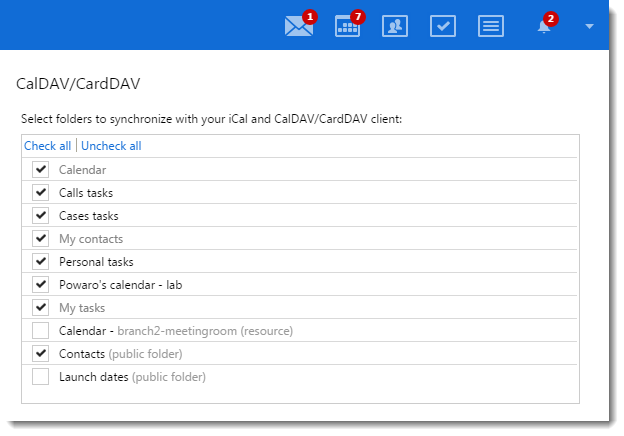
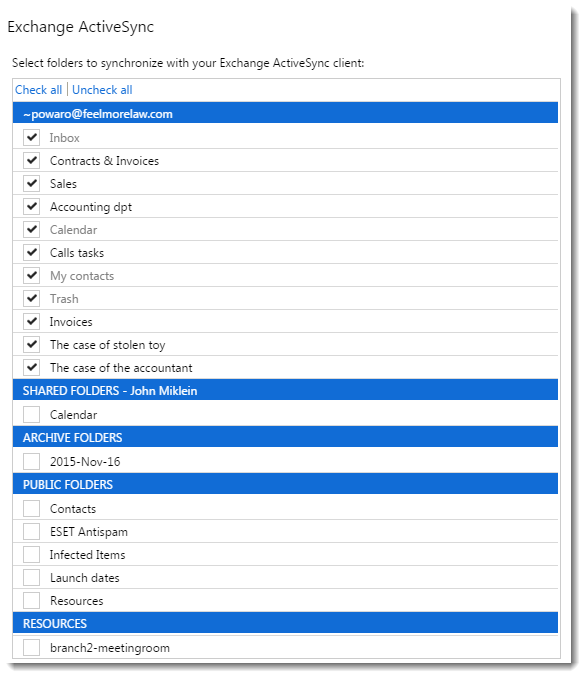
NOTE
If you synchronize your Kerio Connect account via Exchange ActiveSync to an iOS device, the Drafts folder will not synchronize (due to the limitations of Exchange ActiveSync and the iOS device).