Enabling notifications in Kerio Connect Client
Kerio Connect Client can remind you about:
- Upcoming events and tasks using reminders
- New emails, new chat messages, and upcoming events and tasks using desktop notifications or pop-up notifications, depending on your browser
NOTE
Chat is a new feature in Kerio Connect 9.1! For more information refer to Sending chat messages in Kerio Connect Client.
Event and task reminders in Kerio Connect Client 8.4 and newer
Kerio Connect Client can display reminders for your calendar events and tasks in the top bar.
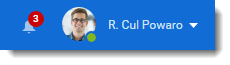
These reminders are enabled by default. You can disable them in Kerio Connect Client settings — unselect the option Show reminders in toolbar in the Notifications section (Reminders in earlier versions).
Reminders can be accompanied by a sound. For more information refer to Receiving instant messages - Notifications.T
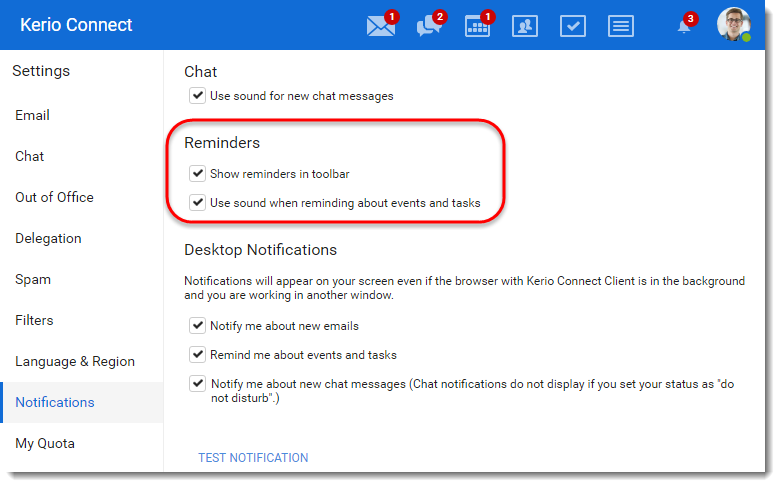
The icon in the top bar shows the number of events that:
- Have already started (grayed out)
- Are about to start
You can dismiss the reminders so that you no longer see them, or you can postpone them.
If you have more than one reminder, you can select Dismiss All or Dismiss All Missed events.
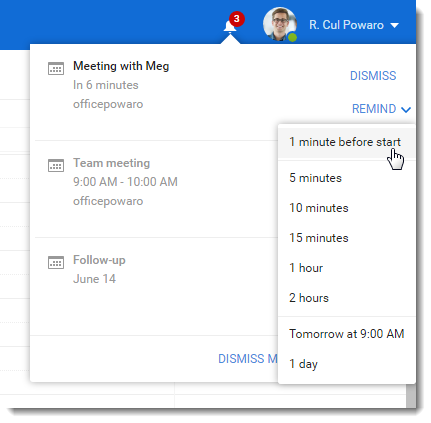
Desktop notifications (Chrome and Safari 6+)
Desktop notifications are small pop-up windows that appear on your screen if you are using one of these browsers:
- Chrome
- Safari 6 and later
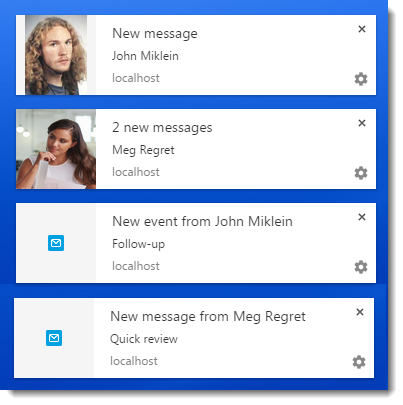
To display desktop notifications:
- Turn on notifications in Google Chrome or Safari.
- Click your name in Kerio Connect Client and select Settings.
- In the Notifications section (Reminders in earlier versions), select the types of notifications you want to receive — emails, chat messages, events and tasks.
NOTE
These options are visible only if notifications are enabled in your browser.
- Click Test Notification to make sure notifications work.
- Your settings are saved automatically.
When a notification appears on your screen, click it. The new message, event, or task displays in detail.
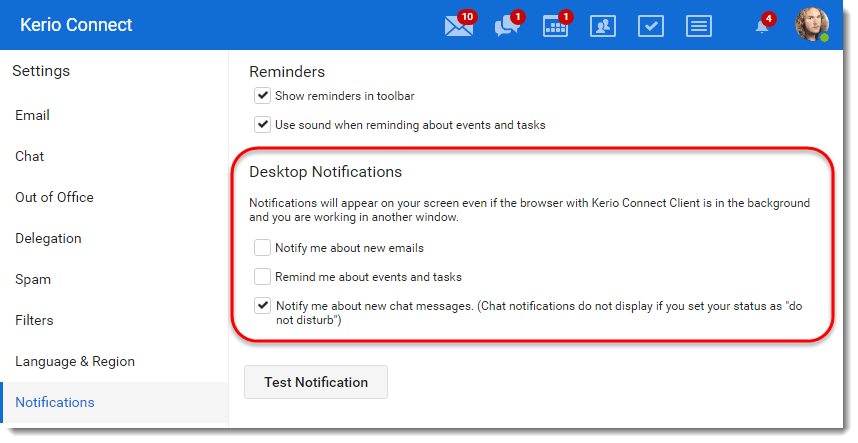
Pop-up notifications (Safari 5+, Firefox, IE)
Pop-up notifications are small pop-up windows (similar to desktop notifications above) that appear on your screen if you are using one of these browsers:
- Safari 5 and later
- Mozilla Firefox
- Microsoft Internet Explorer
To display pop-up notifications:
- If you are using a pop-up blocker in your browser, you must disable it or add an exception for your Kerio Connect address. These links describe the process for each browser:
- Click your name in Kerio Connect Client and select Settings.
- In the Notifications section (Reminders in earlier versions), select the types of notifications you want to receive — emails, chat messages, events and tasks (see the image above).
NOTE
These options are visible only if you disable the pop-up blocker.
- Click Test Notification to make sure the notifications work.
- Your settings are saved automatically.
When a notification appears on your screen, click it and the new message, event, or task displays in detail.