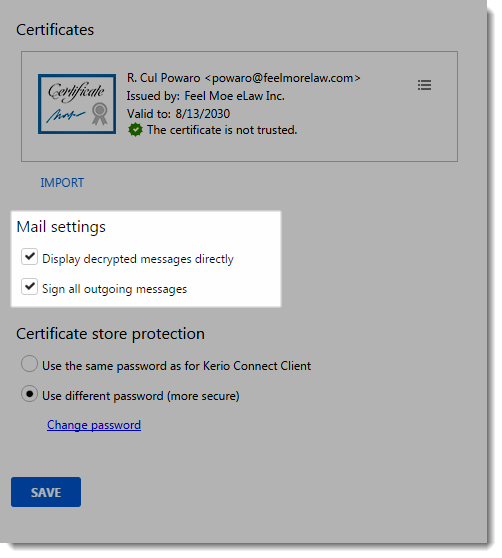Digitally signing messages in Kerio Connect Client
If you add your digital signature to your messages, the recipients know that you personally have sent the message and the message has not been changed during the delivery.
Prerequisites
Before you can sign your messages digitally, you must:
- Initialize your certificate. For more information refer to Initializing certificate store in Kerio Connect Client.
- Import a valid personal certificate. For more information refer to Importing personal certificates to Kerio Connect Client.
Digitally signing messages
To digitally sign your messages:
- Log in to your Kerio Connect Client securely via HTTPSSecure version of secured by SSL..
- Compose a message. For more information refer to Sending emails in Kerio Connect Client.
- Click the Sign the message button. You must enter the password for your certificate store. For more information refer to Initializing certificate store in Kerio Connect Client.
- Send the message.
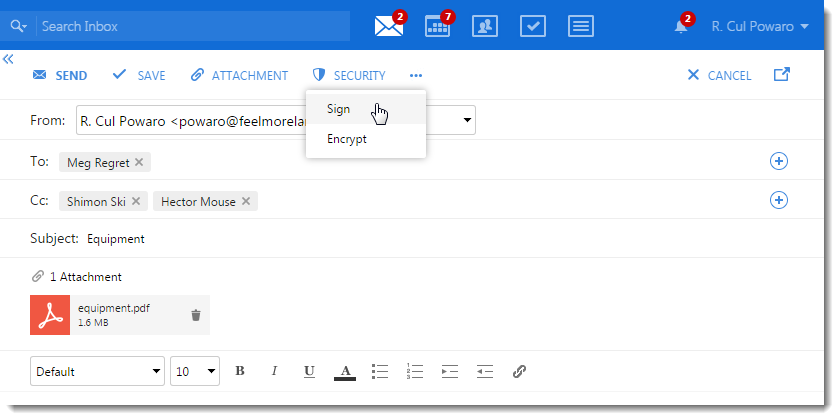
Signing all messages automatically
Kerio Connect Client can sign all your outgoing messages automatically.
- Log in to your Kerio Connect Client securely via HTTPS.
- Click Tools > Settings (in Windows Client), or Kerio Connect > Settings (in Mac Client), or your name > Settings (in Web Client).
- Go to the Secure Messages section.
- In the Mail settings, select the Sign all outgoing messages option.
- Click Save.