Generating a report
1. From GFI MailEssentials configuration, go to GFI MailEssentials > Reporting > Reports.
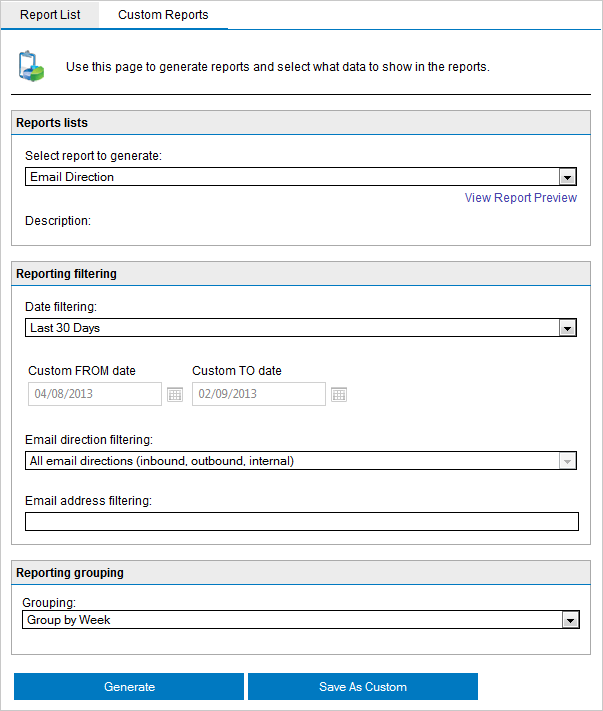
Creating a report
2. From the Report List tab, configure the following report options:
3. Click Generate to build and display the report or Save as Custom to save report settings for reuse at a later time.
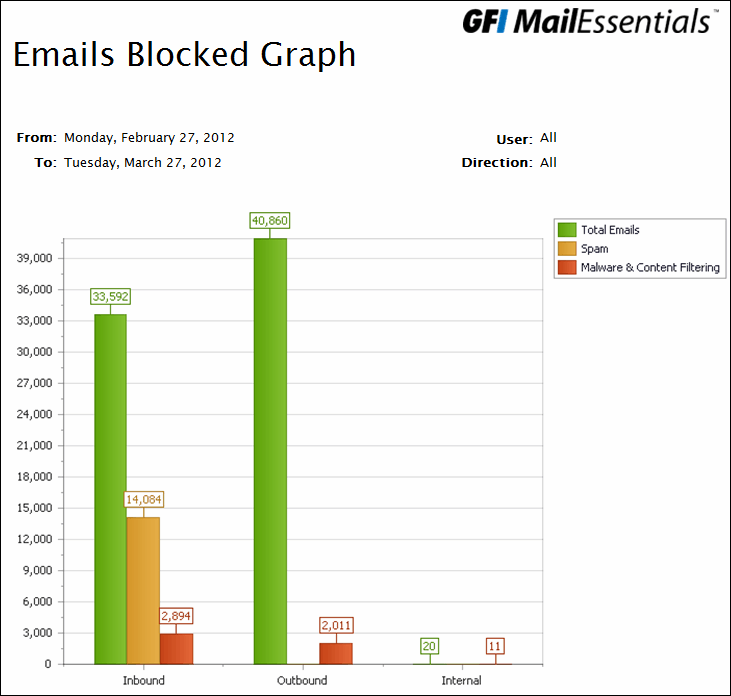
Emails blocked graph report
Report functions
Use the report top toolbar to do the following functions:
| Function | Icon | Description |
|---|---|---|
|
|

|
Click to print report. |
|
Print current page |

|
Click to print the page that is currently displayed. |
|
Navigate |

|
Use this toolbar to navigate through report pages. |
|
Save |

|
Select format to save report in and click Save. Specify location where to save report. |