Configuring reporting database
By default, GFI MailEssentials uses a Firebird database reports.fdb located in:
<GFI MailEssentials installation path>\GFI\MailEssentials\data\
You can also use a Microsoft® SQL Server database for reports.
 Configuring a Firebird database backend
Configuring a Firebird database backend
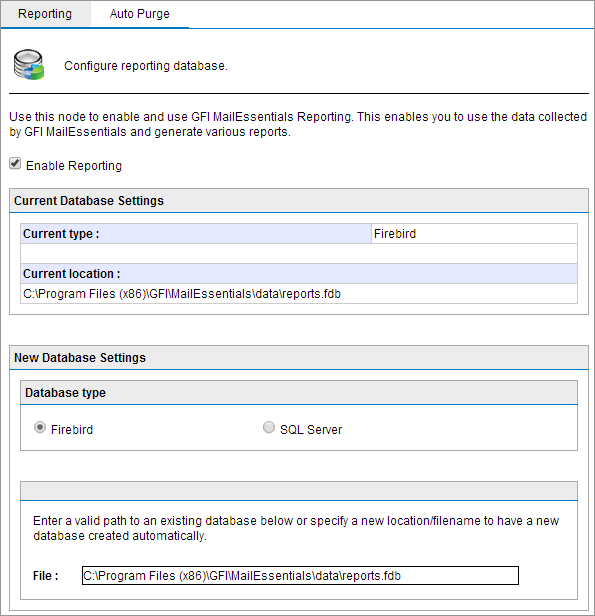
Configuring a Firebird database backend
1. Navigate to Reporting > Settings.
2. From the Database Type box, select Firebird.
3. Key in the complete path including file name and .fdb extension of the database file. If you only specify a file name, the database file is created in the following default path:
<GFI MailEssentials installation path>\GFI\MailEssentials\data\
4. Click Apply.
NOTE
An email notification is sent to the administrator when the database reaches 7GB since this may impact performance. If this is the case it is recommended to use Auto-Purging to remove emails older than a particular date.
 Configuring a Microsoft® SQL Server database backend
Configuring a Microsoft® SQL Server database backend
- Create a new database in Microsoft® SQL Server.
- Create a dedicated user/login in Microsoft® SQL Server, mapped to the newly created database. Grant the user full access to all server and database roles and permissions.
- In GFI MailEssentials navigate to Reporting > Settings.
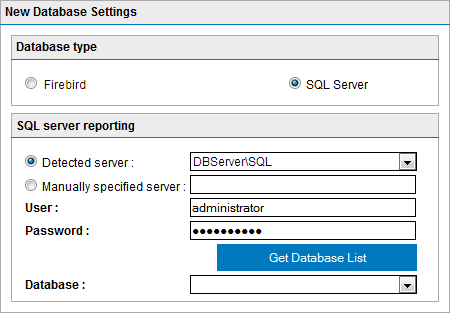
Configuring SQL Server Database backend
- From the Database Type box, select SQL Server.
- Select Detected server to select an automatically detected SQL Server from the list. If the server is not detected, select Manually specified server and key in the Microsoft® SQL Server host name or IP address.
- Key in the credentials with permissions to read/write to the database.
- Click Get Database List to extract the list of databases from the server.
- From the Database list, select the database created for GFI MailEssentials Reporting.
- Click Apply.
 Configuring database auto-purging
Configuring database auto-purging
You can configure GFI MailEssentials to automatically delete (auto-purge) records from the database that are older than a particular period.
By default Auto-Purging is configured to delete data older than 12 months.
To enable auto-purging:
1. Navigate to Reporting > Settings and select Auto-purge tab.
2. Select Enable Auto-Purging and specify how long items in database should be stored in months .
3. Click Apply.
NOTE
Auto-purging is applied only to the current database configured in the Reporting tab.