Quarantine Search
The Quarantine Store enables the management of spam emails. Search and view through your quarantined emails and then approve or delete emails accordingly.
- Log in to GFI MailEssentials.
- From the left navigation pane, select Quarantine Search.
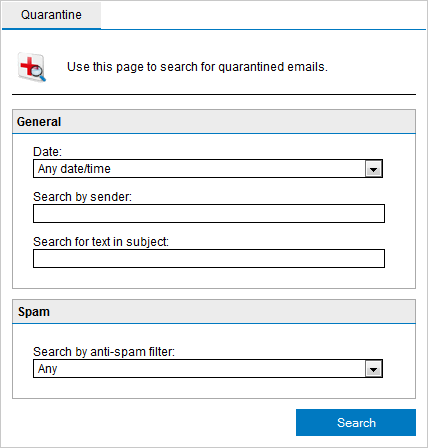
Quarantine Search
- Specify the required search criteria.
| SEARCH CRITERIA | DESCRIPTION |
|---|---|
| Date: |
Select the date range when the email was quarantined. Available date ranges are:
|
| Search by sender | Specify a sender who sent the email that was quarantined. |
| Search for text in subject |
Specify the text to search for within the quarantined email subject. |
| Search by anti-spam filter | Select the filter that identified the email as spam. |
- Click Search.
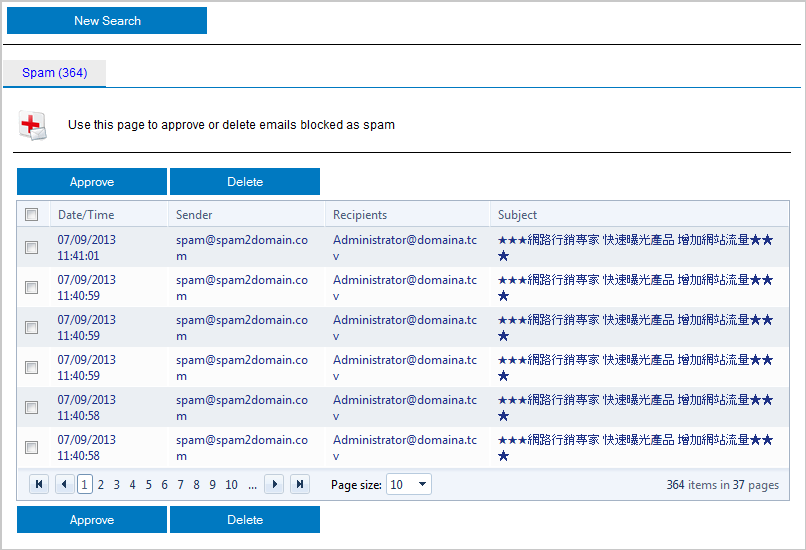
Quarantine Search Results
- Select one or more quarantined emails and click:
- Approve - to confirm that an email is not spam and have it delivered to your mailbox.
- Delete - to permanently delete an email from Quarantine. Deleted emails are not recoverable.