Configuring Disclaimers
To customize or create a new disclaimer:
- Go to Email Management > Disclaimers.
- Click a disclaimer to edit its settings or click Add Disclaimer to create a new disclaimer.
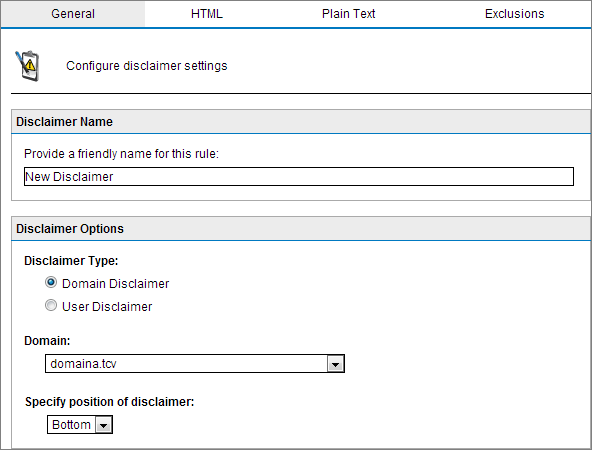
Adding a new disclaimer
- In the General tab configure:
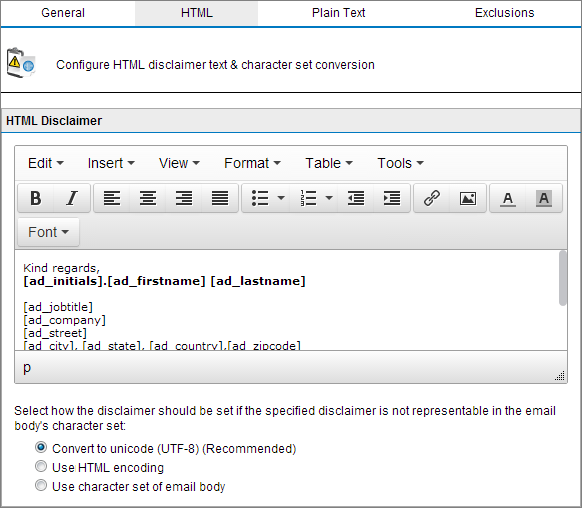
HTML Disclaimer
- From the HTML tab, use the HTML editor to create a custom disclaimer in HTML format. To add email fields or Active Directory fields (variables) in disclaimer, navigate to Insert > Variable…. Select the variable to add and click Add. The recipient display name and email address variables will only be included if the email is sent to a single recipient. If emails are sent to multiple recipients, the variables are replaced with 'recipients'.
NOTE
If you choose the Custom Attribute variable, you will need to specify a Microsoft Exchange custom attribute. For a full listing of attributes in your Active Directory configuration, install and use the ADSI Editor from Microsoft.
For more information, refer to: http://go.gfi.com/?pageid=ME_ADSI
- Select the encoding for the HTML disclaimer if the email body’s character set is not HTML:
| Option | Description |
|---|---|
| Convert to Unicode | Convert both email body and disclaimers to Unicode so that both are properly displayed. (Recommended) |
| Use HTML encoding | Use to define character sets for email body and disclaimer. |
| Use character set of email body |
Disclaimer is converted to the email body character set. NOTE: If selected, some disclaimer text might not display properly. |
- Select Plain Text tab and insert the text to include for use in plain text emails directly into the Text Disclaimer field. Optionally add variables in disclaimer by clicking Variable…. The variables that can be added are email fields (sender name, recipient email address, etc…) or Active Directory fields (name, title, telephone numbers, etc..). Select the variable to add and click Add.
NOTE
The recipient display name and email address variables will only be included if the email is sent to a single recipient. If emails are sent to multiple recipients, the variables are replaced with 'recipients'.
- Specify the encoding to be used for the plain text disclaimer if the email body’s character set is not plain text:
| Option | Description |
|---|---|
| Convert to Unicode | Converts both email body and disclaimers to Unicode so that both are properly displayed |
| Use character set of email body |
Disclaimer is converted to the email body's character set NOTE: If this option is selected, some of the disclaimer text might not be displayed properly. |
- From the Exclusions tab, specify any senders or recipients for whom not to apply this disclaimer. Key in an email address or click Search to look-up email addresses from Active Directory. Click Add to add email address to the exclusion list.
NOTE
All recipients must be included in the exclusion list to not add a disclaimer in the email.
- Click Apply to save settings.
See also: