Managing WiFi in Kerio Control NG100W and NG300W
NOTE
New in Kerio Control 9.2!
Kerio Control NG100W and Kerio Control NG300W include an embedded WiFi access point, which provides connectivity for wireless devices such as cell phones, tablets, and laptops.
The Kerio Control WiFi module supports:
- Dual-band antenna, which provides 2.4 or 5 GHz
- Wireless standards 802.11a, b, g, n, and ac
- Authentication: none, WPA, WPA2 (PSK or Enterprise)
- Up to eight wireless networks (SSIDs)
| WiFi Parameters | Kerio NG100W | Kerio NG300W |
|---|---|---|
| MIMO | No | Yes |
| Antenna Type | 1x 2dBi dipole dual-band external | 2x2 dBi dipole dual-band external |
| Data Rate Max for 2.4 GHz | 150 Mbps | 300 Mbps |
| Data Rate Max for 5 GHz | 433 Mbps | 867 Mbps |
NOTE
Kerio Control NG100W and Kerio Control NG300W do not include wireless client mode, so you cannot connect your Kerio Control to another WiFi access point.
Configuring the WiFi access point
To configure the WiFi access point in Kerio Control, select a country, band, and channel. The band and channel are preconfigured to the fastest options for the selected country.
- In the administration interface, go to Interfaces and WiFi.
- Click the WiFi button.
- In the Country drop-down list, select the country where the hardware device is deployed. Each country has different legislative restrictions for bands and channels, and Kerio Control allows you to set only bands and channels that are permitted in the selected country.
- In the Band drop down list, the fastest allowed band is selected by default. If your devices do not support the latest ac (5 GHz) standard, switch the band to another one (a, b, g, or n).
- In the Channel drop down list, the fastest channel is selected by default. If your devices do not have a good signal, select a different channel.
Now your WiFi is ready and the settings are common for all Kerio Control SSIDs.
Configuring WiFi networks
Service Set Identifier (SSID) allows you to create different WiFi networks.
Because WiFi needs at least one SSID to work.
The first SSID, KerioControl, is configured for you:
- SSID =
KerioControl - It is set up as a network bridge (LANLocal area network - A network that connects computers and other devices in a small area. Switch), so that it is a part of your existing local network and users get IP addresses from the local network range.
- It is set to use WPA2 Enterprise, so your users use their Kerio Control accounts for connecting to the WiFi network.
To use the KerioControl network, select the SSID and click OK.
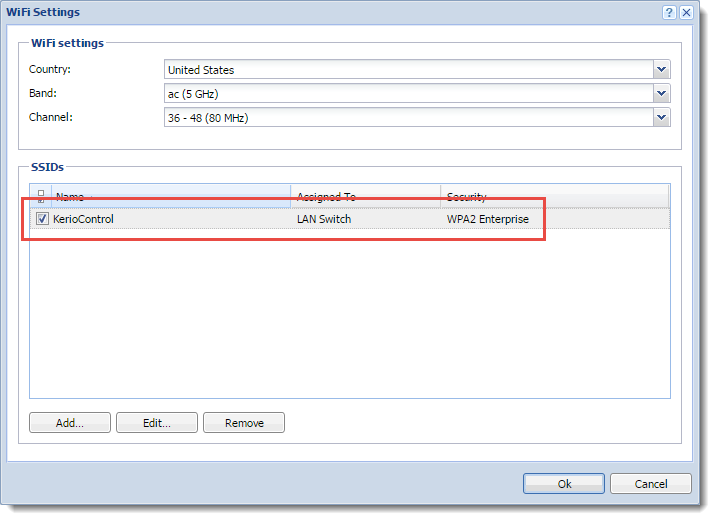
Creating new SSIDs
- In the administration interface, go to Interfaces and WiFi.
- Click the WiFi button.
- In the WiFi Settings dialog box, click Add.
- In SSID name, type a name for the network. The SSID identifies the WiFi network. It displays on users' devices, so the name should be short and easy to remember.
- In the Assigned to drop down menu, select:
- LAN Switch to add WiFi to an existing subnet. Your WiFi network runs in the wireless bridging mode. For more information refer to Wireless bridging on Kerio Control NG100W and NG300W.
- Standalone to add a different network subnet where users get IP addresses from a different range. For details, see Configuring WiFi guest networks and Configuring Ethernet ports in Kerio Control hardware appliances. If you select this option, you must also configure the TCP/IPTransmission Control Protocol/Internet Protocol - Communication protocols that connect computer hosts to the Internet. settings and DHCPDynamic Host Configuration Protocol - A protocol that automatically gives IP addresses and additional configuration to hosts in a network.. For details, see Configuring TCP/IP settings in Kerio Control interfaces and DHCP server in Kerio Control.
Usually you need one SSID assigned to a LAN switchA network unit which connects separated subnets. for your local users and one standalone SSID for a guest network. For details, see Wireless bridging in Kerio Control and Configuring WiFi guest network.
- In the Security drop down menu, select WPA2 Enterprise for local networks and WPA2 PSK for guest networks. For details, see Supported authentication types.
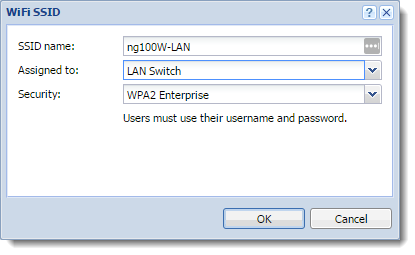
To verify that the WiFi network is up and running, go to the Interfaces and WiFi section and check the status in the Trusted/Local Interfaces group.
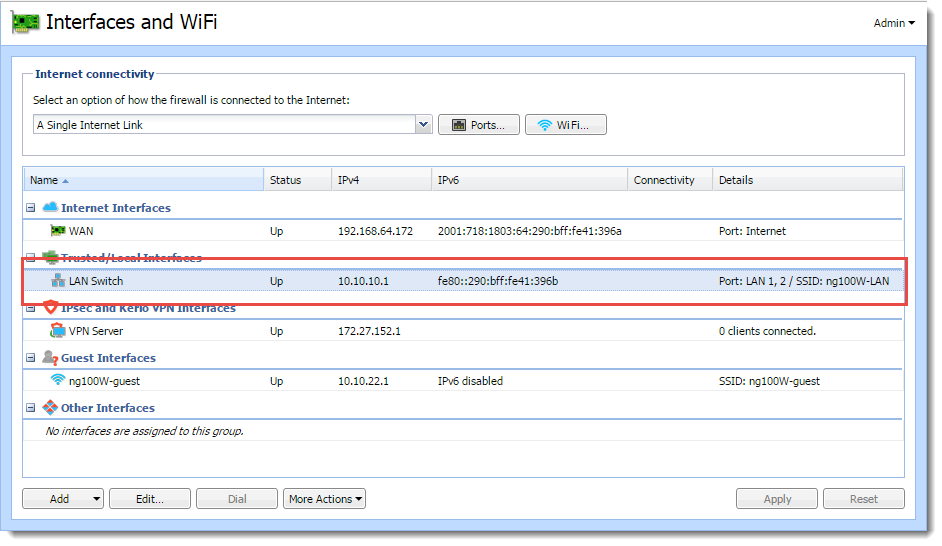
Supported authentication types
| Type | Description |
|---|---|
| None | WiFi connection is accessible for all WiFi clients. They do not need any type of password. |
| WPA PSK | Authentication requires a preshared key encrypted with WPA (WiFi Protected Access). |
| WPA Enterprise | Authentication requires Kerio Control usernames and passwords. Kerio Control uses embedded RADIUSRemote Authentication Dial-In User Service - A protocol that offers authentication, authorization, and accounting of users in a network. authentication. Do not use WPA Enterprise for a guest network. |
| WPA2 PSK | The most secure and recommended authentication with a preshared key applicable to your guest network. |
| WPA2 Enterprise | The most secure and recommended authentication requires Kerio Control usernames and passwords. Kerio Control uses embedded RADIUS authentication. Do not use WPA2 Enterprise for a guest network. |
Troubleshooting
Users from Germany, Netherlands, and Bulgaria should use channels less than 140 for optimal power performance. For further information refer to https://www.gfi.com/support/products/Using-Wifi-channels-above-140-in-Kerio-Control-NG100W-and-NG300W.