Configuring Ethernet ports in Kerio Control hardware appliances
You can configure Ethernet ports in Kerio Control hardware devices as standalone or in a LANLocal area network - A network that connects computers and other devices in a small area. bridge:
- Standalone interface maintains its own network with a separate IP subnet and optional DHCPDynamic Host Configuration Protocol - A protocol that automatically gives IP addresses and additional configuration to hosts in a network. scope. You can apply policies such as bandwidth and traffic rules to standalone interfaces.
- LAN Switch is a virtual network interface that shares its TCP/IPTransmission Control Protocol/Internet Protocol - Communication protocols that connect computer hosts to the Internet. configuration with all associated ports. All Kerio Control policies apply to all Ethernet ports in the LAN switchA network unit which connects separated subnets.. All local network ports belong to the LAN switch by default and you can manually exclude a port as standalone.
Configuring ports
WARNING
Do not try to administer the appliance through the port you want to switch to standalone mode. If you do, Kerio Control will not apply the configuration.
To change from LAN Switch to Standalone:
- In the administration interface, go to Interfaces or Interfaces and WiFi.
- Right-click the interface.
- In the context menu, select Manage Ports.
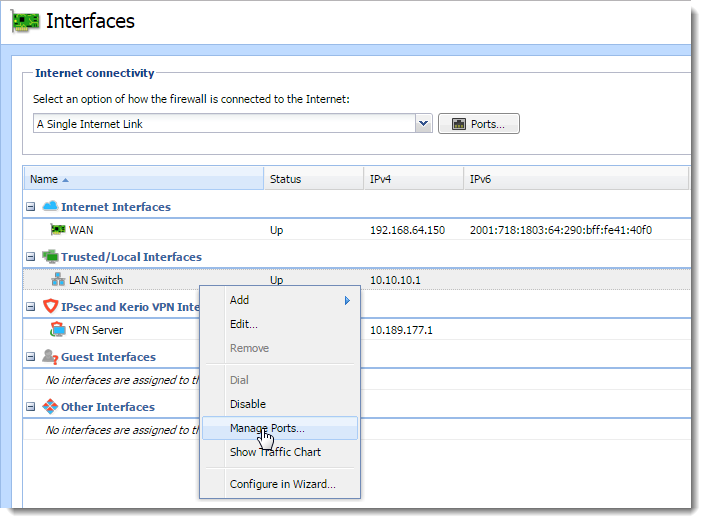
- In the Manage Ports dialog box, select a port and click Edit.The Manage Ports dialog box shows the scheme of your hardware device with a port description to help you identify which port to configure.
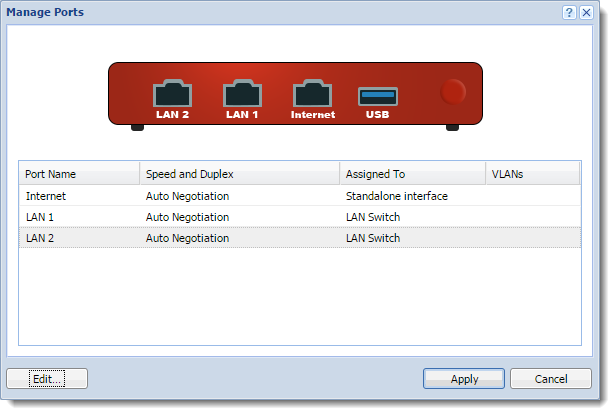
- In the Configure Port dialog box, select Standalone interface.
NOTE
You can add virtual LAN sub-interfaces for standalone interfaces. For more information refer to Configuring VLANs.
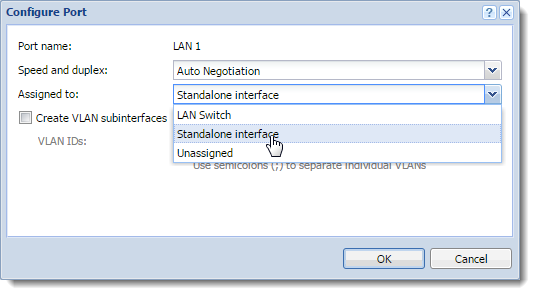
- Click OK.
- Click Apply.Kerio Control verifies your configuration changes. However, if you are physically connected through the port you want to change, Kerio Control does not apply the changes and the port stays assigned to the LAN switch.
If Kerio Control accepts your configuration, the interface runs as standalone.
Configuring the new interface
- In the administration interface, go to Interfaces or Interfaces and WiFi.
- (Optional) Move the standalone interface to another interface group. For more information refer to Configuring network interfaces.
- Configure the TCPTransmission Control Protocol - ensures packet transmission./IP settings. For more information refer to Configuring TCP/IP settings in Kerio Control interfaces.
- (Optional) Enable the DHCP scope. For more information refer to DHCP server in Kerio Control.