Configuring the SMTP server
The SMTPSimple Mail Transport Protocol - An internet standard used for email transmission across IP networks. server defines who can send outgoing messages via your Kerio Connect and what actions they can perform.
If an unprotected SMTP server is accessible from the Internet, anyone can connect and send email messages through Kerio Connect. For example, spammers can use your SMTP server to send out spam messages, and as a result your company could be added to spam blacklists.
NOTE
Kerio Connect does not check messages from the allowed IP addresses with SPF, Caller ID and SpamAssassin.
Configuring the SMTP server
To specify who can send messages from outside your server:
- In the administration interface, go to the Configuration > SMTP Server > Relay Control section.
- Select the Allow relay only for option.
- To specify a group of IP addresses from which users can send outgoing messages, select the Users from IP addressAn identifier assigned to devices connected to a TCP/IP network. group option and the IP address group from the drop-down list.
- To always require authentication when sending outgoing messages, select Users authenticated through SMTP for outgoing mail. When you enable this option, users from the allowed IP address group must also authenticate.
NOTE
If you select both the Users from IP address group and Users authenticated through SMTP options, and the SMTP authentication fails, Kerio Connect does not verify whether the user belongs to the allowed IP address and users cannot send outgoing messages.
- To allow users who have previously authenticated through POP3Post Office Protocol 3 - A protocol used by local email clients to retrieve emails from mailboxes over a TCP/IP connection. to send outgoing messages from the same IP address, select the Users previously authenticated through POP3 option and specify the time allowed for the SMTP relay.
- Click Apply.
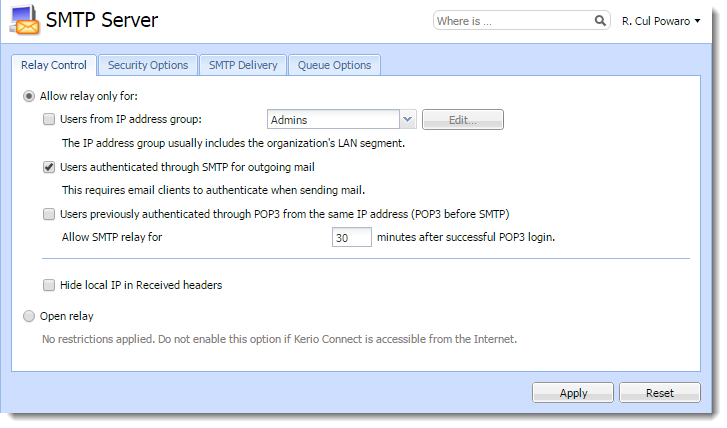
SMTP server
Sending outgoing messages through multiple servers
NOTE
New in Kerio Connect 9!
In Kerio Connect 8 and older, you can define only a single SMTP relay server.
Kerio Connect can deliver messages:
- Directly to destination domains using their MX records (the default SMTP relay server rule)
- Through multiple SMTP servers. For example, Kerio Connect can use different SMTP relay servers for different domains in Kerio Connect.
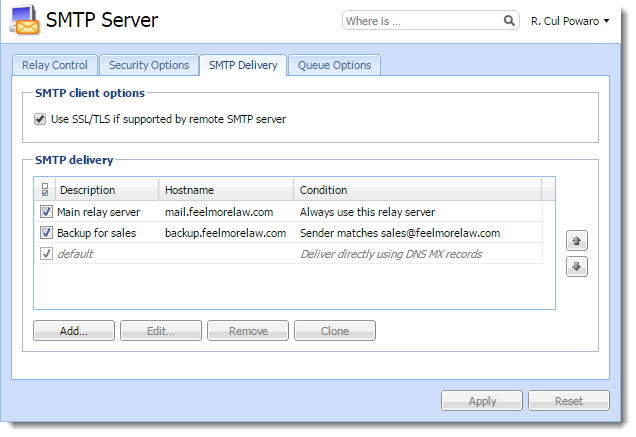
To define a SMTP relay server:
- In the administration interface, go to Configuration > SMTP Server > the SMTP Delivery tab.
- Click Add.
- Type a description for the server.
- To use only a single SMTP server to send messages, select Always use this relay server
- To specify rules for the SMTP server:
- Select Use this server if .
- Define a rule for the sender or recipient.
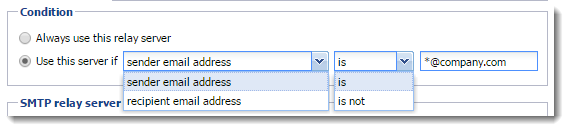
- Type the relay server hostname and the server port.
- If the server requires authentication, select Relay server requires authentication and type the username and password, and specify the authentication method.
- Click OK.
- Click Apply.
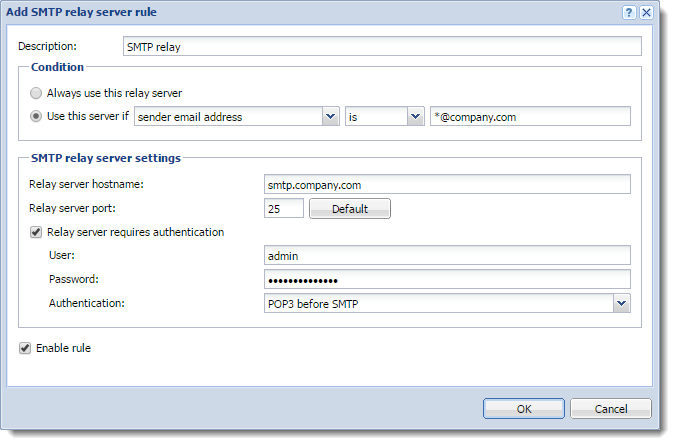
Kerio Connect processes the rules from the top down. The first server that matches is used to send the message.
To change the order of the rules, select a rule and use the arrows on the right side to move it up or down.
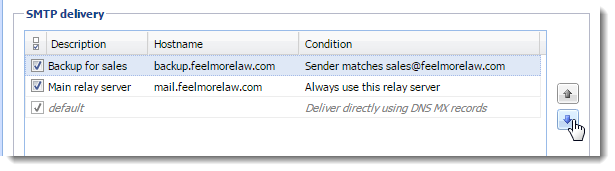
To temporarily disable a rule, clear the check box next to the rule name.
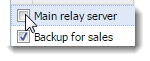
Securing the SMTP server
For more information refer to Securing Kerio Connect.
Troubleshooting
Sometimes a legitimate message can be rejected. This may happen, for example, when a sales person sends multiple messages to customers and exceeds the limits set for the SMTP server. Adjust the settings on the Security Options tab.