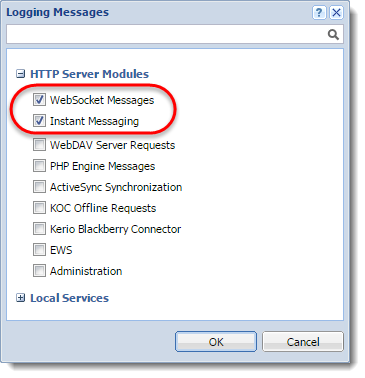Enabling chat in Kerio Connect Client
NOTE
New in Kerio Connect 9.1!
Kerio Connect Client includes a Chat feature for exchanging instant messages. Chat enables users to view their colleagues' online status, and to chat with them in real time. This is useful when they cannot wait for an email response or prefer a quick back-and-forth conversation without the use of a phone.
Administrators must enable chat for individual domains. Users can then enable/disable chat in their Kerio Connect Client settings.
Chat in Kerio Connect Client is an additional option to using a XMPP/Jabber application.
Enabling chat for individual domains
- In the administration interface, go to Configuration > Domains.
- Double-click a domain.
- On the General tab, select Enable chat in Kerio Connect Client.
- Click OK.
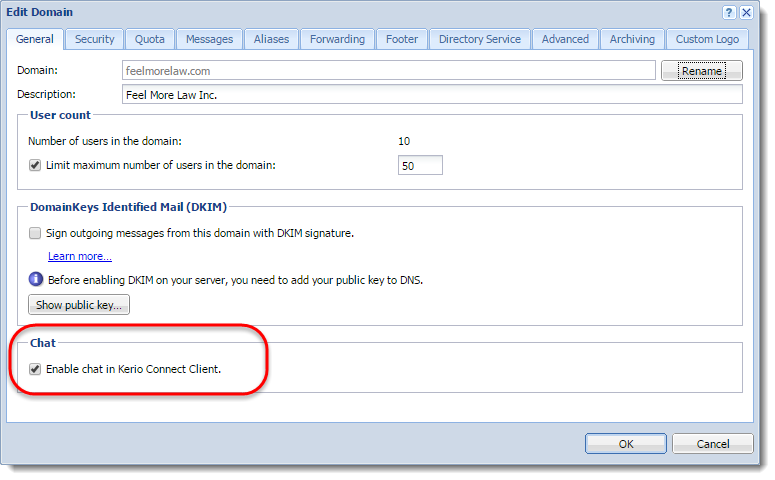
Enabling chat among all domains on the server
The contacts users can chat with depend on the public folder settings on your server:
- Unique public folders enable them to chat only with users from within their own domain.
- Global public folders enable all users from all domains on the server to chat with one another.
Archiving Kerio Connect Client chat messages
Chat messages can be archived for future reference. For more information refer to Archiving chat in Kerio Connect Client.
Using Kerio Connect Client chat
For more information refer to Sending chat messages in Kerio Connect Client.
Troubleshooting
If any problem with Kerio Connect Client chat occurs, consult the following logs:
- Warning
- Error
- Debug
To enable Debug:
- Right-click in the Debug log area, and click Messages.
- Select the Instant MessagingInstant messaging is a real-time online chat. and WebSocket Messages options.
- Click OK.
NOTE
After debugging, clear those options. Otherwise, the logging may slow down server performance.