Inspecting Kerio Connect API communication in a web browser
You can use a web browser to inspect the API communication used in Kerio Connect. This is helpful in case you want to learn how to adapt functionality into your custom application.
The web interfaces of Kerio Connect use XMLHttpRequest (XHR) to exchange JSON formatted data. Browsers display this type of activity in the network details section of the developer view. You can find each JSON formatted request and the corresponding response of any action you perform in the interface.
- Log in to the Kerio Connect client or administration interface.
- Enable the developer view in your browser.
- Perform the action you want to build into your application.
- Locate the JSON requests and responses in your browser's developer view.
Using Google Chrome to obtain the API request for adding a user in Kerio Connect
- In Google Chrome, enable the Developer Tools.
- Log in to the Kerio Connect administration and create a new user. For more information refer to Creating user accounts in Kerio Connect.
- In the Google Chrome developer view, go to the Network panel. See Network panel overview for details.
- Locate the resources named jsonrpc/ in the Requests Table and select the first item. Note that you can also filter the table results to display only API resources. In the filter box, type the string "jsonrpc".
- In the preview area of the resource, select the Headers tab.
- Expand Request Payload to view the formatted JSON request.
- Browse each JSON resource and examine the payload details until you locate the resource that corresponds to your action.
- Click view source to show the unformatted JSON string.
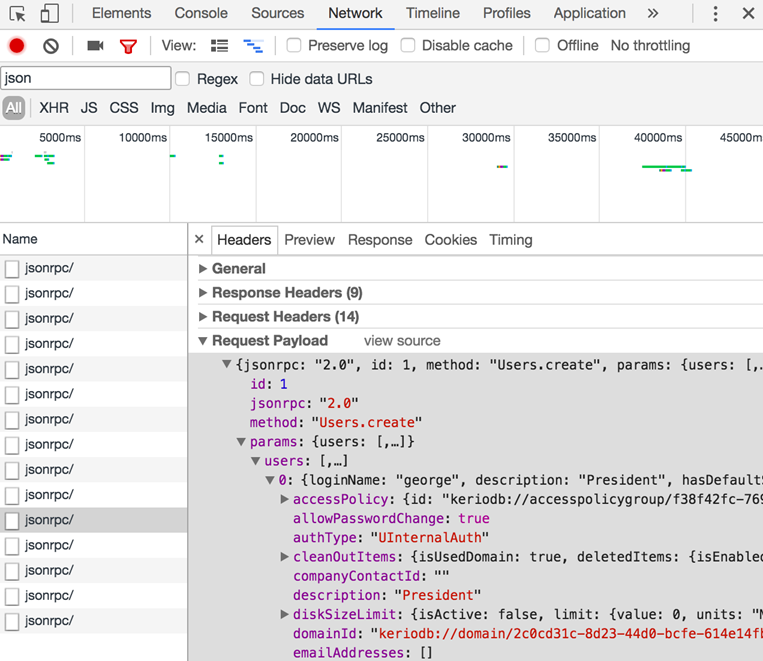
JSON resources showing in Developers Tools