Accelerating traffic with Web Cache Communication Protocol (WCCP)
An Exinda appliance can accelerate traffic routed using Web Cache Communication Protocol (WCCP) v2. Use this topology when you want application acceleration, but do not wish to install the Exinda appliance inlineIn network terminology, an inline device receives packets and forwards them to their intended destination. Routers, firewalls and switches are examples of inline devices. The inline designation also alerts you the device is critical to network function. If the device goes down, network traffic is affected..
To use WCCP v2 to route traffic to the Exinda appliance, configure the router and the Exinda appliance. To enable WCCP on the appliance, use the WCCP CLICommnad line interface command to assign an interface for WCCP. If you require authentication on the router, add the router's password on the appliance. Configured network objects determine the traffic direction.
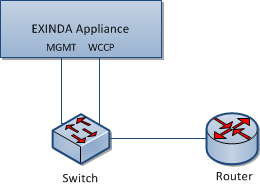
Accelerate traffic with WCCP
WCCP out-of-path deployment includes a few limitations:
- Only TCPTransmission Control Protocol applications can be routed to the Exinda.
- The Router must support WCCP v2.
- Additional load is placed on the router.
 Configuring the router to use WCCP
Configuring the router to use WCCP
- Consult the documentation of your router for instructions on configuring WCCP.
- For Cisco routers running firmware release 12.0T, refer to http://www.cisco.com/en/US/docs/ios/12_0t/12_0t3/feature/guide/wccp.html
 Enabling WCCP on the Exinda appliance
Enabling WCCP on the Exinda appliance
- Access the CLI from the Web UI or via SSH, Telnet, or Serial Port in privileged (enable) mode and configure mode (configure terminal).
- Assign an interface for WCCP.
- For a unicast configuration, set the router IPInternet protocol address for each WCCP v2 service.
wccp interface <interface-name>
wccp service <service-group number> router <router-IP-address>
EXAMPLE
Assign interface eth2 to WCCP v2 traffic with service class 10 from 192.168.0.1
wccp interface eth2
wccp service 10 router 192.168.0.1
NOTE
Ensure you set the router to the highest IP address available on the router.
- For a multicast configuration, set a group-address for WCCP v2 traffic.
(config)# wccp interface <interface-name>
(config)# wccp service <service-group number> group-address <multicast-address>
EXAMPLE
Assign interface eth2 to WCCP v2 traffic with service class 10 from multicast address 192.168.0.1
wccp interface eth2
wccp service 10 group-address 224.1.1.1
- If a password has been configured for a service on the router, add that password on the Exinda.
(config) # wccp service <service-group number> password <password>
 How network objects are used to determine traffic direction
How network objects are used to determine traffic direction
For an Exinda appliance to determine traffic direction, you must define all internal subnets as internal network objects. Network objects can be edited from Configuration > Objects > Network > Network Objects.
After identifying the subnets as internal network objects, as traffic passes through the appliance, the appliance looks at the source IP and destination IP of the packet and matches them to the network objects to determine whether the source IP and destination IP should be considered internal or external, determining the packet direction.
Consider the following rules when comparing the location of an IP packet relative to an internal network objecta logical definition created and stored in the Exinda lilbrary, can represent any network component:
|
Source IP |
Destination IP |
Result |
|---|---|---|
| Internal | External | Packet is classified as outbound traffic. |
| External | Internal | Packet is classified as inbound traffic. |
| Internal | Internal |
|
| External | External |
|
 To display the status of the WCCP service and verify that the connection between the appliance and the router is active
To display the status of the WCCP service and verify that the connection between the appliance and the router is active
Use CLI to type show wccp service <service-group number>. The status of the service is displayed with the Router and Appliance IP addresses. If any error messages are displayed beside an IP address, resolve the issue with the configuration and re-verify the service.