Managing users
GFI Accounts Portal allows users that are members of the Accounts administrator groups to manage users for their accounts. By default the primary contact for an account is member of the Account administrator group.
Account administrators can change group membership, set a user as primary contact, and remove users.
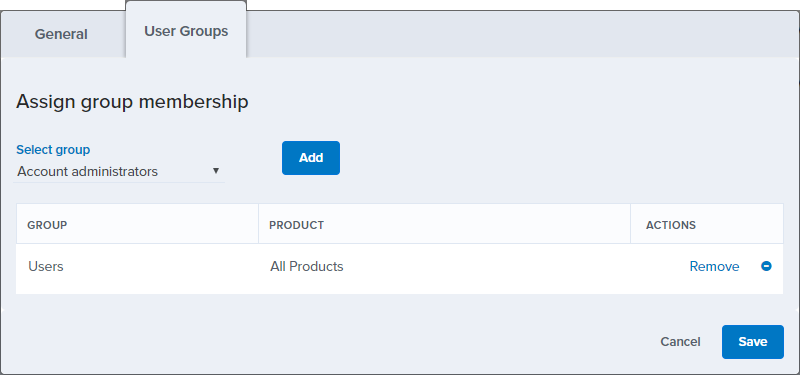
Group membership options
 Changing group membership
Changing group membership
To change group membership for a user:
- Login to the GFI Accounts Portal.
- Go to Account > Users.
- Click the
 icon next to the user you want to change the group membership.
icon next to the user you want to change the group membership. - Click Edit.
- Under the User Groups tab select a group:
| Group | Description |
|---|---|
| Users |
Users can login to the GFI Accounts Portal, but cannot perform administrative tasks. |
| Account Administrators | Users with full permissions on the GFI Accounts Portal. Members of this group can add, edit or remove users and execute other administrative tasks like purchasing a new product. |
- Click Add.
- Click Save.
 Removing group membership
Removing group membership
To remove the group membership for an user:
- Login to the GFI Accounts Portal.
- Go to Account > Users.
- Click the
 icon next to the user you want to change the group membership.
icon next to the user you want to change the group membership. - Click Edit.
- Click Remove next to the group that the user is a member of.
 Setting a primary contact
Setting a primary contact
A primary contact can be used to pre-populate information when adding contacts. This feature saves time when adding many users with common details.
To set a user as primary contact:
- Login to the GFI Accounts Portal.
- Go to Account > Users.
- Click the
 icon next to the user you want to change the group membership.
icon next to the user you want to change the group membership. - Click Set as primary.
 Removing a user
Removing a user
To remove a user:
- Login to the GFI Accounts Portal.
- Go to Account > Users.
- Click the
 icon next to the user you want to change the group membership.
icon next to the user you want to change the group membership. - Click Remove.