Using the GFI OneGuard Platform
To start using GFI OneGuard, log in to the web console from a browser on any machine on the network.
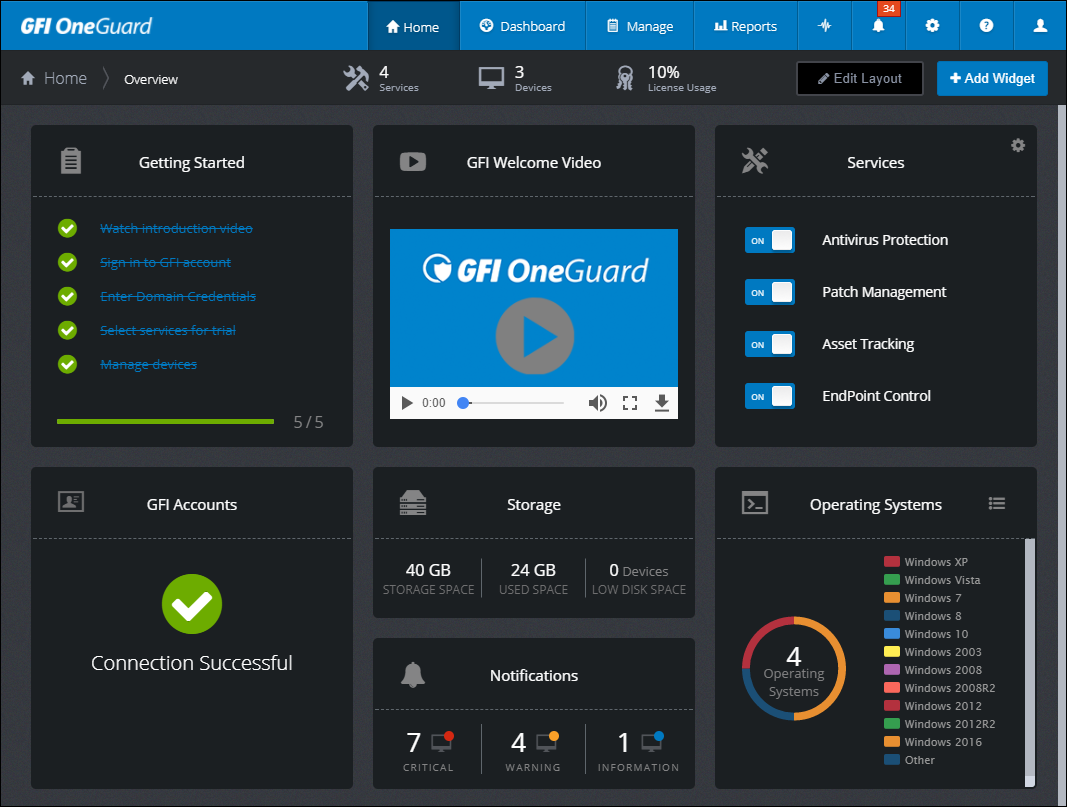
When logged in, use the top navigation bar to go to the required screen:
| Option | Description |
|---|---|
| Home | The Home screen provides a high-level overview of the network status and GFI OneGuard operation. For more information refer to Home page. |
| DashboardA graphical representation that indicates the status of various operations that might be currently active, or that are scheduled. |
Provides dashboards to monitor the different services offered by GFI OneGuard:
|
| Manage |
Use this node to customize and configure network devices and the services offered by GFI OneGuard:
|
| Reports | Generate reports that provide insight on GFI OneGuard operation. For more information refer to Reports. |
| Activity | Shows a list of jobs being done by the agentsA GFI OneGuard component that runs as a background service on target devices and handles the deployment of patches, service packs and software updates. in real-time. Use the left pane to filter jobs by status. For more information refer to Activity Monitor. |
| Notifications | A list of notifications issued by GFI OneGuard providing critical and important alerts that require attention. Use the left pane to filter settings by type or severity. For more information refer to Notifications Area. |
| Settings | Settings related to the setup and functionality of GFI OneGuard. From the left pane choose the settings to configure and apply the necessary changes. For more information refer to System settings. |
| Help | Find resources to help you use, configure and troubleshoot GFI OneGuard, such as this help system. |
| Profile |
Use this tab to launch your profile preferences or to sign out. In the profile preferences screen, you may change your account password, the interface language and the display theme. For more information refer to User profile settings. |