Home page
The GFI OneGuard Home page offers a customizable view of all the operations and processes carried out by GFI OneGuard. The view is organized in widgets that can be moved around, added or removed according to preference. Additionally, some of these widgets enable you to perform actions directly from this dashboard, giving you total control of the network from a single console.
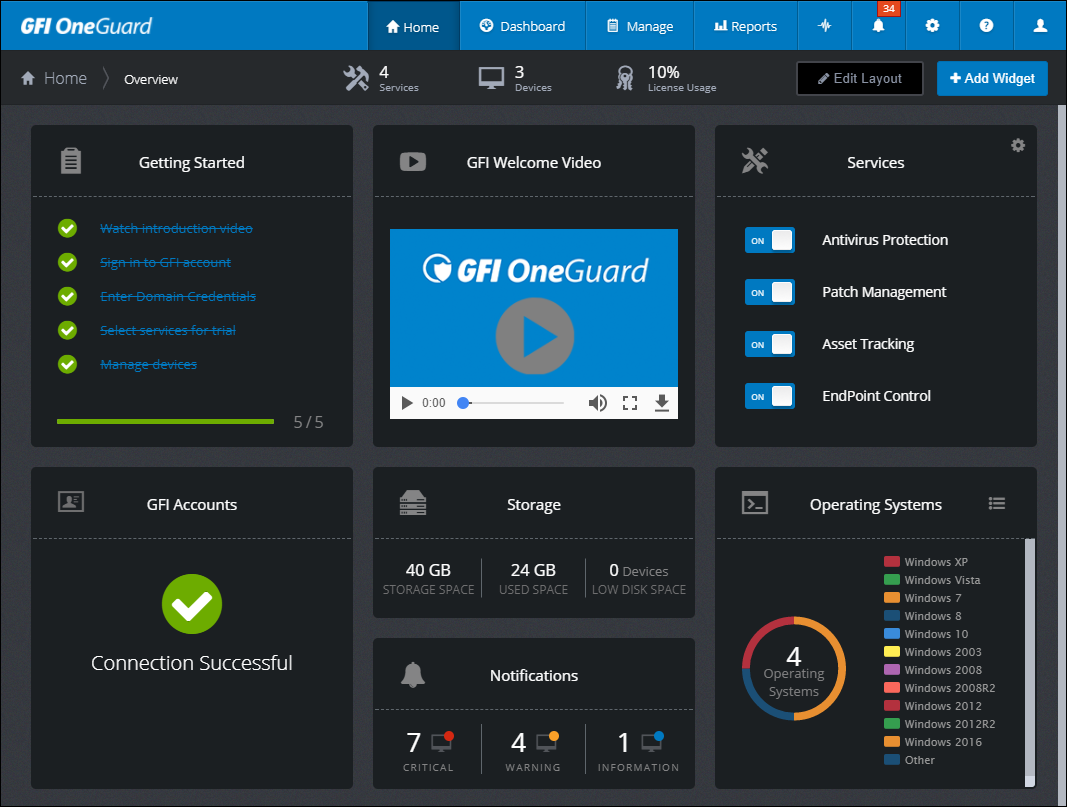
To move or remove a widget, click Edit Layout from the toolbar or click the settings icon in the upper right corner of the widget. To add a widget, click Add Widget from the toolbar and select from the widget menu.
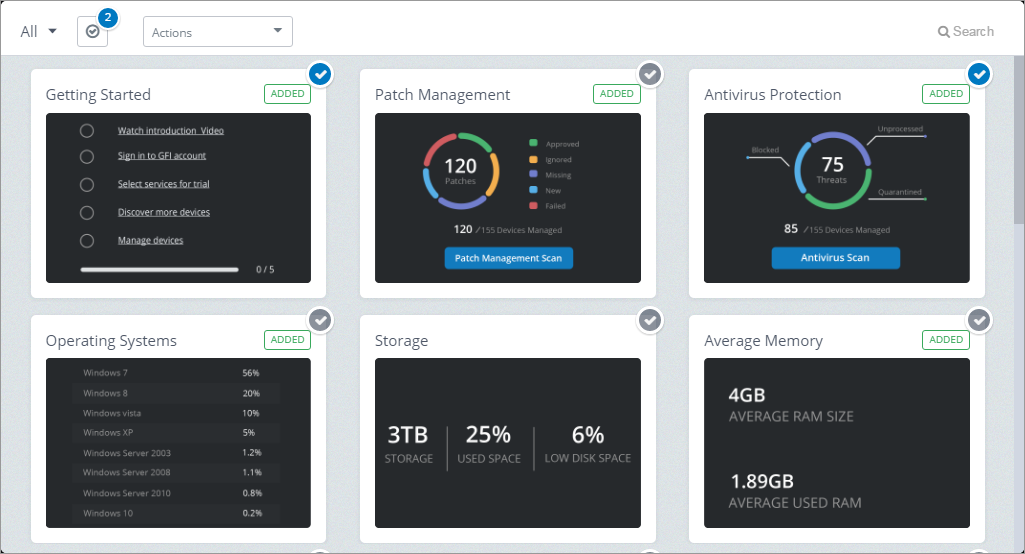
Managing home page widgets
The following is a list of available widgets:
| Widget | Description |
|---|---|
| Getting Started | A list of tasks to get you started with your GFI OneGuard deployment. When a task is completed it will be marked as complete. Ensure all these tasks are performed. |
| GFI Welcome Video | A video that gives you an overview of GFI Software and the products it offers. |
| Services | Lists the active Services in GFI OneGuard. These depend on your subscription. You can enable or disable available services directly from this widget by simply clicking the switch next to the service. |
| Domain Credentials | Administrator Credentials used for any operation carried out by GFI OneGuard on client machines within int network, such as installing an AgentA GFI OneGuard component that runs as a background service on target devices and handles the deployment of patches, service packs and software updates.. |
| GFI Accounts | Shows the connection status of the GFI account synced with GFI OneGuard. If the connection is disabled, services will not be available. |
| Activity | Activity refers to jobs such as antivirus scans or patch installations. The widget shows the number of jobs that are pending, currently running or those that failed. For more information refer to Activity Monitor. |
| Patch Management | This widget provides some basic information related to the Patch Management service, such as total number of patches deployed on managed devices and the Approved, Ignored or Missing patches. Click Patch Management Scan to run a new scan directly from the home page. For more information refer to Run Patch Services on a Device. |
| Network status | Lists the number of deployed controllers, the number of managed devices and the number of devices that have been discovered but are not being managed by GFI OneGuard. |
| Generated reports | The number of reports generated by the system. For more information refer to Reports. |
| Average Apps / Browsers | The average number of apps and browsers monitored by GFI OneGuard. |
| Notifications | Lists the number of notifications sent by GFI OneGuard in order of priority: Critical, Warning or Information. For more information refer to Notifications Area. |
| Storage | The average hard drive storage size and the average storage usage of managed devices. The widget also shows the number of devices with low disk space. |
| IP/MAC Address | The number of IP and MAC addresses of devices managed by GFI OneGuard. |
| Product updates | Information about the current GFI OneGuard version and when it was last updated. |
| Ram information | The average memory size and the average memory usage of managed devices. |
| Operating systems | A list of the different Operating Systems on devices managed by GFI OneGuard. Toggle between a pie chart and list view using the control in the upper right hand corner of the widget. |
| AntivirusA software countermeasure that detects malware installed on a computer without the user's knowledge. protection | Displays the total number of threats discovered by the Antivirus service. Click Antivirus scan to run a new scan directly from the home page. For more information refer to Antivirus. |